No.
Conditional format rules depend on comparing the value contained in the cell, and pay no attention to how that value got there.
That said, it might be possible to examine the value and determine whether it was entered directly or formula generated. If the value in the cell is NOT equal to the value in the cell rounded to two decimal places, then chances are the value was generated by a formula. Not perfect, as it will not detect generated values that are exact to zero, one or two decimal places (eg. 12.00000, 12.10000, 12,12000, etc), and won't find any values where the formula itself actually rounds (as opposed to 'displays') its result to two (or fewer) decimal places.
Here's an example:
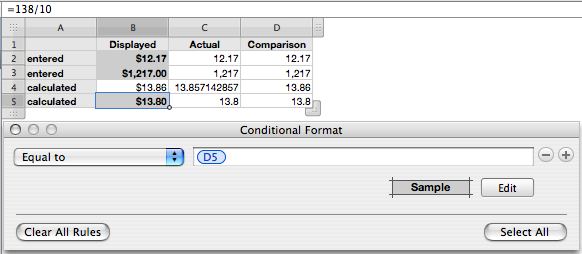
As indicated in column A. the values in B2 and B3 are entered numbers, those in B4 and B5 are calculated. Column B is formatted to DISPLAY these numbers as Currency, with the usual two decimal places.
Column C uses the formula =B to transfer the actual values in column B. Formatting is set to automatic.
Column D uses the formula =ROUND(B,2) which rounds the values in column B to two decimal places. Formatting is set to automatic, so what is shown is the actual value.
The conditional formatting rule, shown for cell B5, compares the actual value in column B with its rounded counterpart in column D. If they are the same, the assumption (wrong, in this case) is that the value was entered, and the rule applies bold style to the text and a light grey fill to the cell. If they are different, no change is made.
Note that there's some tedium involved in setting this up, as the rule for each cell uses a different comparison cell, and these must be set (or reset) individually.
Regards,
Barry