Hi Eric,
Here's an edited formula that will index any line whose code in column a includes the chosen character (or string fo characters) set in A! of the Breakout Table. Note that I've changed the codes, and reduced the pop-up choices to individual letters. Each of the three letters in the example is included in six of the codes.
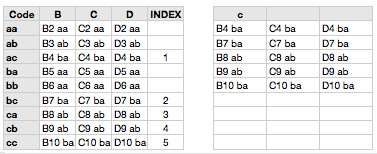
=IFERROR(IF(FIND(Breakout :: $A$1 ,A2)>0,MAX($E$1:E1)+1,""),"")
OR
=IFERROR(IF(FIND(Breakout :: $A$1 ,A2)>0,MAX($E$1:E1)+1),"")
If the string is found, FIND returns a number corresponding to the position of the first character of the search-string in the source-string, which is always greater than 0, and the if-condition is evaluated as TRUE.
If the string is not found, FIND returns an error, which is trapped by IFERROR, and the formula returns a null string. FIND will never return a zero or less than zero value, so the if-false argument of IF may be left out of the formula (as is done in the second version).
Note that FIND is case sensitive; set to find “M”. it will not find “m”. For multiple-character strings, there must be an exact match. FIND(“ab”,source-string) will return a number for “abc” or “babz”, but will return an error for “BAC”, bABz”, “4a b5” or “a b c”.
Although no example is shown above, the formula will also index longer codes containing the target letter in any position.
Regards,
Barry