Hi Trey,
Thanks for the clarification of the issue. Once all the details were there, I was sure the solution would fall into place before long, probably before I returned from my 'afternoon chores.'
Given that every cell in column O that is above the target cell contains a numerical value, Jerry's solution and mine would be essentially identical.
But the comment in your reply to John, "the first 4 games don't have a rolling 5 game average, so right from the get go, it's blanking out," leads me to wonder if these first four rows also throw Jerry's count off?
Taking Jerry's example, and moving the supplied data down to leave four empty cells (representing the first four games, where there's yet to be a rolling average), I get this result:
Data table on the left. Summary table on the right with Jerry's unmodified formula in A2
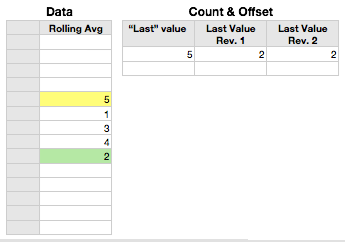
Count & Offset::A2: =OFFSET(Data :: B1,COUNT(Data :: $B),0)
The formula correctly counts the cells containing numerical data in column B of the Data table (5), then returns the result from the cell that is offset 5 rows (down) and 0 columns (right) from the top cell in that column (B1). The result is the 5 from the yellow-filled cell. The expected result is the 2 in the green-filled cell, four rows below.
One way to make the formula return the value from the correct cell is to enter (countable) dummy data into the four empty cells (B2::B5). Another is to revise the formula in one of the two manners below.
In Count & Offset::B2, the formula is revised to include a constant (4) to account for the four empty cells before the first rolling average:
Count & Offset::B2: =OFFSET(Data :: B1,COUNT(Data :: $B)+4,0)
In Count & Offset::C2, OFFSET's base cell is changed to reference the cell above the one containing the first rolling average:
In Count & Offset::C2 =OFFSET(Data :: B5,COUNT(Data :: $B),0)
Regards,
Barry