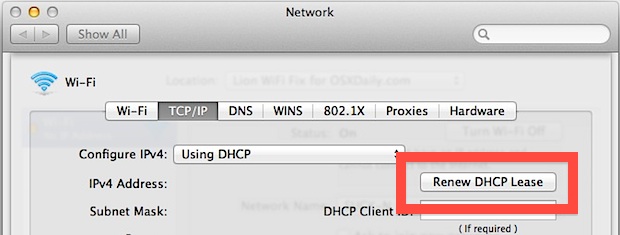ashlely 0513,
I just tried the below fix I found seardhing for the same problem on my computer running the new Mavericks OS and it seemed to have worked for now.
Regards
Eric
-------------------------------------------------------------------------------- ---
We’ve published a variety of fixes for wireless connections dropping in Lion, and even akeepalive script that helps many users maintain a connection in some of the stubborn cases, but some Mac OS X Lion users continue to have problems with their internet connection failing. After diagnosing another MacBook with wireless stability problems post-Lion, I found a solution that hasn’t failed yet and doesn’t require any of the other tips.
Before proceeding, make sure you have done the following:
- Be sure you are running the latest version of Mac OS X (get 10.7.2+)
- Apply all available system and software updates available to your Mac from Apple menu > Software Update
- Reset the WiFi Router
After you’re positive you’re on the newest version of OS X and have all software updates applied to the Mac in question, proceed with the solution:Add a New Network Location & Renew DHCP Lease
- Launch “System Preferences” from the Apple menu
- Select the “Network” panel
- Click on the “Location” pull down menu and choose “Edit Locations…”
- Click on the + plus icon to add a new network location, give it a unique name, and click “Done”
- Back at the Network panel with the newly created location selected, click on “Advanced” in the bottom right corner
- Click on the “TCP/IP” tab
- Click on “Renew DHCP Lease” and wait for the numbers on the left to repopulate, then click “OK”
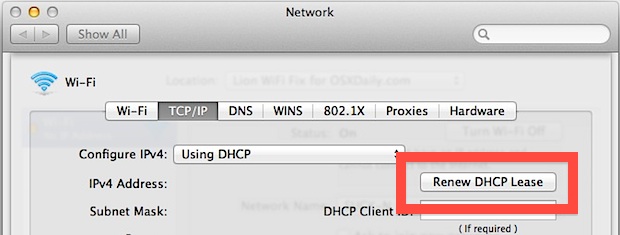
You should now have a stable wireless connection under Mac OS X Lion 10.7.2.
For most users the wifi stability issue was resolved with installing the latest OS X Lion updates, but in some cases is seems that old network connection profiles brought the problem forward for to the newest OS update. You may have to enter the wireless network password again before you can connect to the router, if you don’t know that be sure to find it out from someone who does before troubleshooting with this tip.