You never replied whether the rm I asked you to try worked or didn't work. But I assume since the thread continued after that it didn't. But what exactly happened? Did it produce an error on the terminal like "No such file or directory"?
The reason I ask is that looking at your first post you show the filename as the finder reports it:
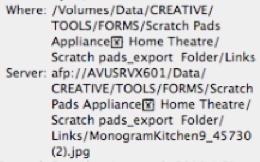
Looking at the ls command however,

It appears that that special character after "Appliance" may be confusing things a bit. The " Home Theater" portion of that pathname component is missing. So is " Folder" in the "Scratch pads_export Folder" component. Either it's just not printing in that terminal line or it's not there, in which case that would explain why the rm suggestion failed.
Of course why did the ls command work if that stuff was actually missing? But maybe while the terminal can handle it, I suppose there is the possibility of confusing other code which is may be why you are having problems clobbering this file.
The read/write for owner/group/others is nothing special and I assume that the owner:group is valid. So I see nothing special there. Maybe it is that weird character fouling up things.
Question now of course is, if it is that character, how to get it out of there?