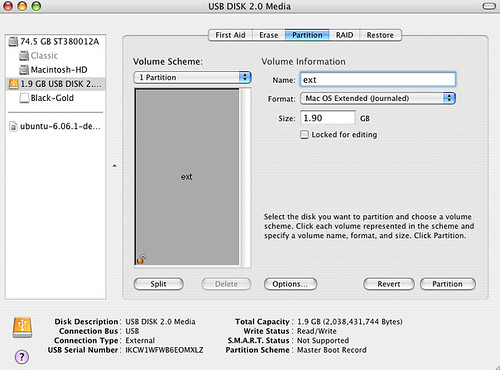Try a safe boot.
Shutdown your machine. Hold down the shift key. Poweron. Wait awhile Wait awhile while you harddrive
is being checked.
http://support.apple.com/kb/ht1455
Could be a corrupt disk. Run Disk Utility.
I suspect disk corruptions.
verify & repair your startup drive
To verify & repair you file system on the startup drive, you will need to run disk utility from you installation DVD.
This article will tell you how to get to disk utility. Once in a disk utility, you can go and attempt to recover the disk.
http://support.apple.com/kb/TS1417
To repair your startup drive, you will need to run disk utility from your startup DVD.
Mac OS X 10.4: About the utilities available on the Mac OS X 10.4 Install DVD
http://support.apple.com/kb/HT2055
How to run disk utility from your startup DVD.
- Insert your startup DVD into your reader. Power down your machine. Hold down to the c key. Power on your machine. This will bootup your startup DVD.
- This will bring you to a panel asking you for your language. Pick your language.

- You you come to the Install Mac OS panel. Do not install.
- Click on Utilities menu item. This will give you a pulldown list of utilities.

- Click on the disk utility.
- You are now in disk utility. Pick your disk. Click on repair it should be on the lower right of the panel.

- Once the repair completes successfully, you should update your permissions.
--------------------------------------------------------
Verify a disk
As an alternative, you can verify that the filesystem on the disk is correct. You will not be able to repair the file system.
I suggest that you use disk utility to verify that your startup disk is OK.
Macintosh-HD -> Applications -> Utilities -> Disk Utility
Start up disk utility. On the left pane view, you will see a list of all your disks.
Click on your startup disk.
Click on the First Aid Tab.
Click on verify.
Hopefully your disk will verify. If not, you have to boot from your installation DVD and run Disk Utility from there to attempt to repair your file-system.
--------------
Format a disk
Macintosh-HD -> Applications -> Utilities -> Disk Utility
Start up disk utility.
On the left pane view, you will see a list of all your disks. Click on the external disk.
Click on the partition tab.
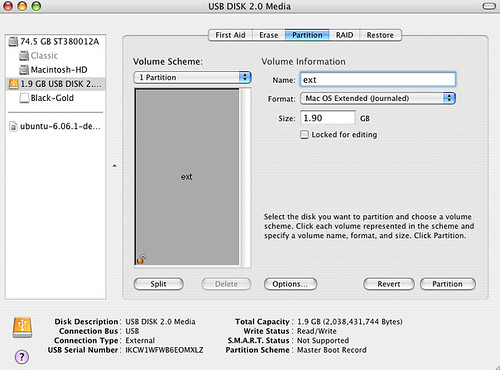
You will now see how your external disk is currently set up. Fill in the information as appropriate. You should pick Mac OS Extended (Journaled).
More details on formatting.
http://www.kenstone.net/fcp_homepage/partitioning_tiger.html
-------------------
Format a disk using the installation DVD
To format the startup drive, you will need to run disk utility from your installation DVD.
This article will tell you how to get to disk utility. Once in a disk utility, you can go and format the disk.
http://support.apple.com/kb/TS1417
To format your startup drive, you will need to run disk utility from your startup DVD.
Mac OS X 10.4: About the utilities available on the Mac OS X 10.4 Install DVD
http://support.apple.com/kb/HT2055
How to run disk utility from your startup DVD.
- Insert your startup DVD into your reader. Power down your machine. Hold down to the c key. Power on your machine. This will bootup your startup DVD. ( Alternatively, you may hold down the control key, this brings up the startup manager. Click on the desired volume. Click on the right arrow. )
- This will bring you to a panel asking you for your language. Pick your language.

- You you come to the Install Mac OS panel. Do not install.
- Click on Utilities menu item. This will give you a pulldown list of utilities.

- Click on the disk utility.
Start up disk utility.
On the left pane view, you will see a list of all your disks. Click on the external disk.
Click on the partition tab.
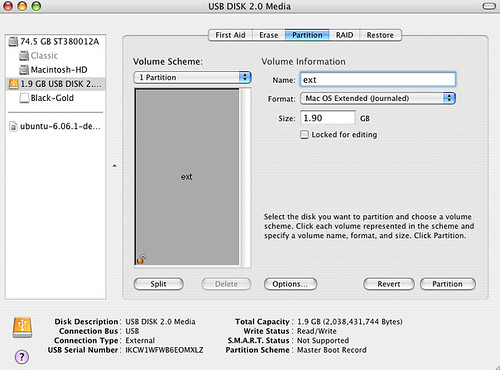
You will now see how your external disk is currently set up. Fill in the information as appropriate. You should pick Mac OS Extended (Journaled).
More details on formatting.
http://www.kenstone.net/fcp_homepage/partitioning_tiger.html