JM,
Begin by Command-clicking in the margin. That takes the focus off the Text Layer and assures that the text box you are about to add will be a Floating objecct.
Then, Insert > Text Box.
Go to the Wrap Inspector and deselect the Object Causes Wrap feature.
Type the word Draft into the Text Box.
Select the word Draft and set the Font Size to something on the order of 200 points. Resize the text box to reveal the entire word, if necessary
In the Format Bar, click the black color block to the right of the font size selection box and select a gray color of your choice.
Select the text box and place the pointer over one of the corners. Hold down the Command key and the double-arrow cursor will change from straight to curved. Drag the corner to change the angle of the box. Reposition the box if necessary.
With the Text Box still Selected, choose: Arrange > Send Objects to Background.
If you only want the word Draft to appear on that one page, you're done. If you want it to appear on every page, continue...
Move your pointer to the margin. Hold down the Command key and Drag diagonally across the page to select the background text box.
Choose: Format > Advanced > Move Object to Section Master.
You'll get something like this:
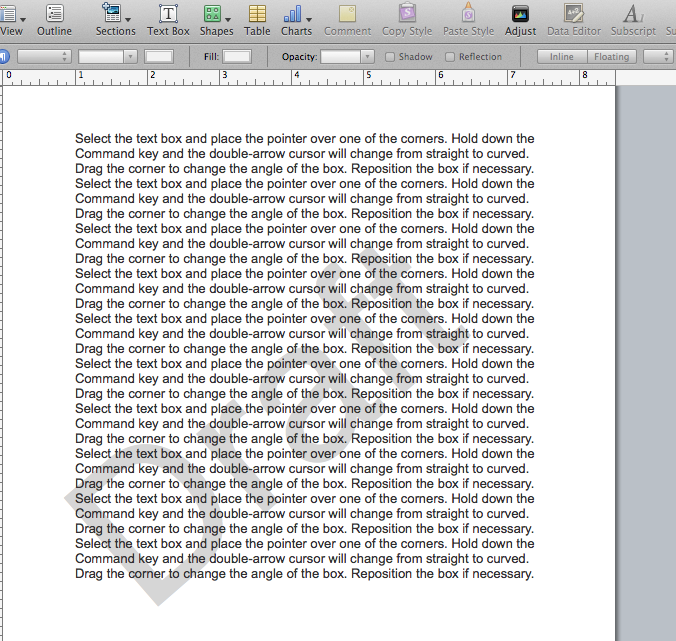
Regards,
Jerry