Fabe wrote:
Friends,
I highly recommend everyone download and read this free book from O'Rilley press, Publishing With iBooks Author :
http://shop.oreilly.com/product/0636920025597.do
Reading this book and absorbing its contents will eliminate 95% of all the questions asked in this forum.
- Fabe
I would like to second Fabe's suggestion and add the following observations.
First TextEdit is your OS X friend with all the services it is linked to in Mac OS.
iTextExpress for ePubs
Second iTextExpress is TextEdit on steroids so I would grab that too for your box of tools.
I set iTextExpress as the default program to open ePubs in OS X. The reason is I want to be able to save each ePub that is not heavily DRMed to RTFD by saving a copy of the ePub from iTextExpress.
VIEW PACKAGE IN FINDER
RTFD gives me several advantages of over normal ePubs in OS X. One I can use OS X right click on file name to 'View the Package' to view all graphics and other objects in the RTFD in Finder. That is really useful if I want to copy and reuse or even to modify a graphic using Preview.
BOOKMARKS AND FIND
RTFD files like the above book when converted to RTFD bring all their Bookmarks intact to
iTextExpress so you can read the book as intened in that format and jump around. There is a powerful FIND function associated with iTextExpress. As you find the points you are looking for you can set the background color to your choice to permanently markup the document. You can even add or delete from the BookMarks if you choose.
ADJUST DOCUMENT FONTS WITH A FEW CLICKS
BTW I change the font size for the whole document by selecting all with Command A and using SHIFT COMMAND + several times until the body text is 16 or 18 fonts size on a Mac Book Pro so it will be easier to view.
Now for the good stuff.
I talking to someone else I can easily select the section of the RTFD converted wPub and copy it with all illustrations intact to a new email, iBooks Author, or even this web post
Creating Complex Layouts (Tutorial)
The easiest way to learn is to do, so in this section you’re going to walk through recreating one of the layouts from the Life on Earth free sample from the iBookstore—pages 27 and 28.
Step 1: Set Up the Page Structure
First, go to Author → Preferences, and in the Rulers tab, choose Points as your unit of measurement.
Create a new document using the Basic template, and add two more blank pages after page 3 (Toolbar → Add Pages→Pages→Blank). You want your pages to form a spread—a pair of facing pages. In a printed book, if you have the book lying open in front of you, the two pages you see form a spread.
Make sure the rulers are turned on (View → Show Rulers) and your layout boundaries are showing (View→Show Layout Boundaries).
Go to View → Show Layouts, and select the Blank page layout. Click New Layout and give your layout a meaningful name….
<snip>
etc. from the above document with some of my own markup of important points
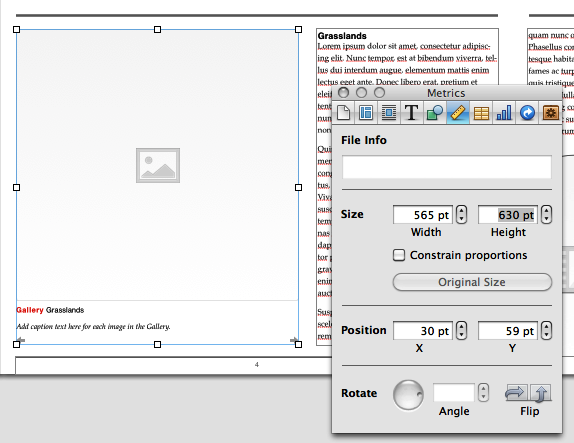
Figure 5-6. Use the Metrics Inspector (the ruler icon) to get precise sizes and positions for the elements on your page.
Anyway jump to that section using the BookMark feature and work through the step by step tutorial for creating a new TEMPLATE and you will be good to go for all kinds of unique projects of your own without the restrictions of the default ones included by Apple. You can even create new page layouts on the fly while working on just one iBook and save them to the template the book was created with.