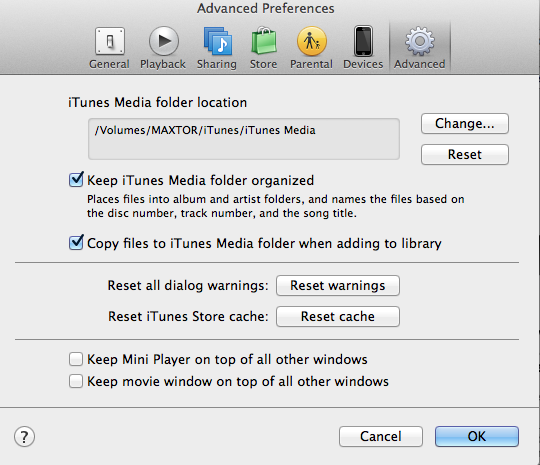Thanks, Mike. Next question - I have over 11,000 songs in iTunes and decided that rather than moving them, I would edit the folders on my external hard drive, deleting duplicates, etc. I then deleted all the files from my music library in iTunes, but saved the files. Then I went to "File>Add to Library" and selected my "iTunes Media" older - which is inside a folder named "iTunes" shown below:
> iTunes
> iTunes Media
> Automatically Add to iTunes
> Books
> Downloads
> Mobile Applications
> Music
> Podcasts
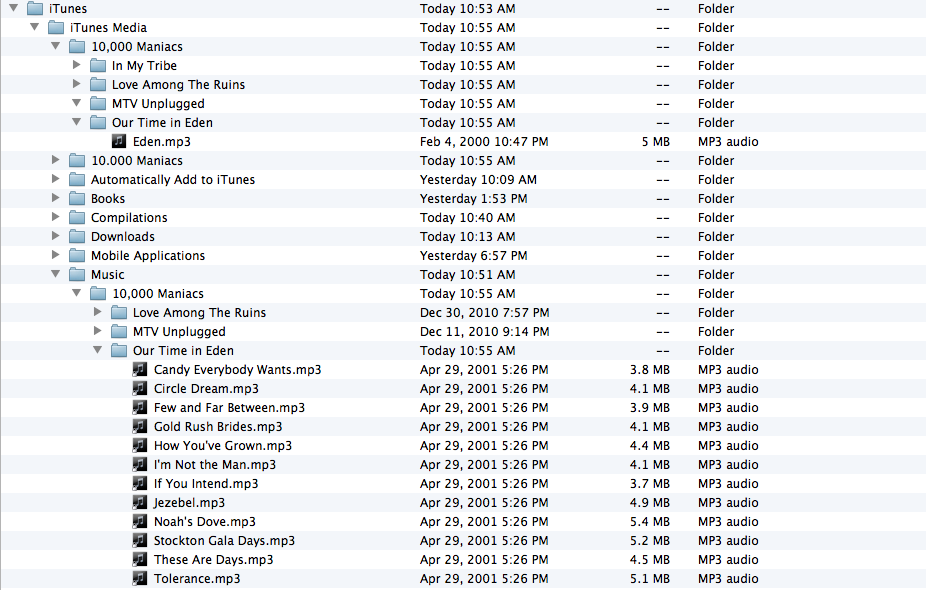
It took the system many hours to add the files to the library, but all seemed to be going well. However, when I played certain tracks or when I tried to "Add to Library" again, iTunes started moving the files around. Orginally, I had all the music files located in a folder named "Music," which you can see above. iTunes took some of the files and moved them out from under "Music" and placed them under "iTunes Media." I haven't figured out the pattern for this placement because it went so far as to move only one song from an albumn. So it created a folder called "10,000 Maniacs" and one under it called "Out Time in Eden" and then put one song from the albumn titled "Eden" in that folder structure directly under "iTunes Media." It left a folder named "10,000 Maniacs" with a folder for "Our Time in Eden" with the other 9 songs under the "Music" folder...which is where they all started. Also, when I "Get Info" from the track inside of iTunes, it shows me the Eden song is where it started...and the other songs have been moved one layer out to be directly under iTunes Media. I have attached snapshots to show various information.
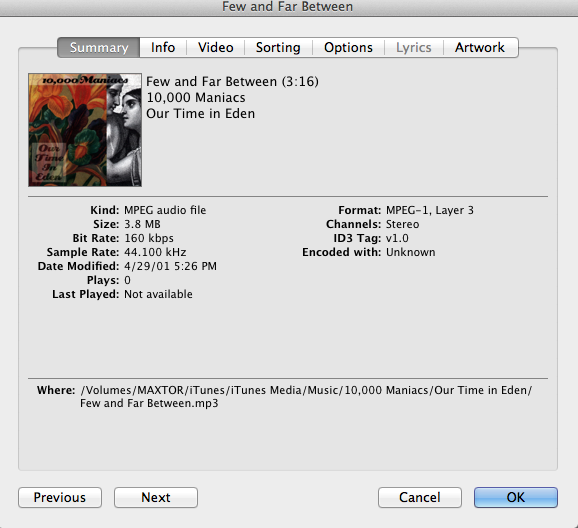
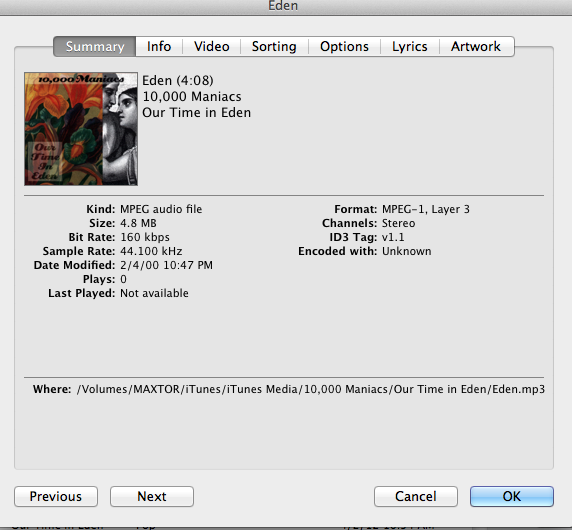
Any suggestions on how to get the files in iTunes to stay where I put them would be great. This came up because I was importing a new CD to iTunes and it placed the new albumn out at the iTunes Media level again. I was under the impression the innate hierarchy of iTunes placed tracks imported through iTunes in the Music folder...but that isn't how it is working. Thanks.
I am running Lion and iTunes 10.6.1.