Hi mitchff313,
I agree with you that it's absolutely maddening! I spent a couple hours trying to get it to work. I just wanted to make sure you did the steps that worked for me. It wasn't until I came to these steps that I figured it out and it finally worked.
Here are the last steps that made it happen for me:
I plugged my phone into my iMac and opened iTunes. I got this screen. Click the little phone icon circled in red. (that's what I was missing all along)
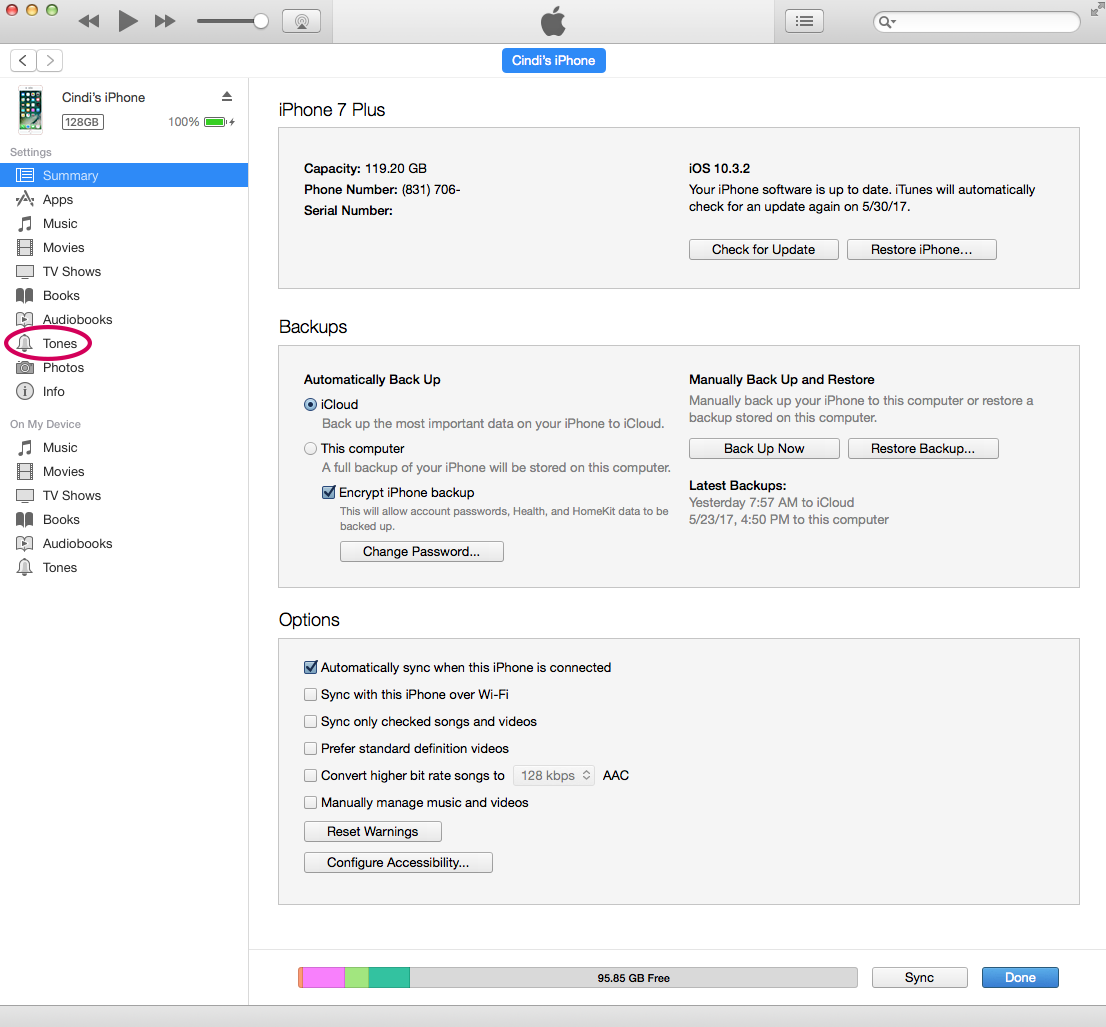
Then this screen appears... click on Tones
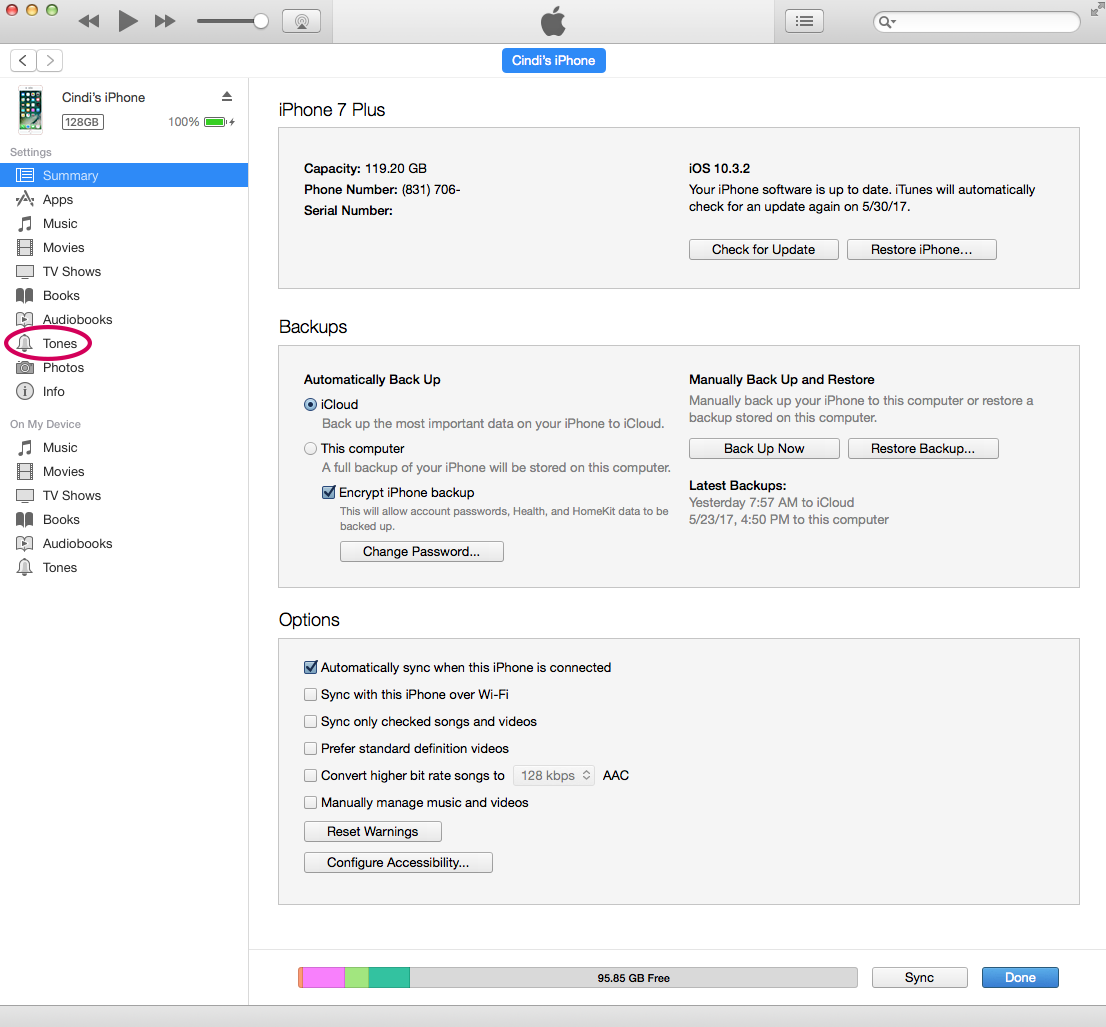
Then this screen appears... check Sync Tones, Selected tones, and the tone you'd like to sync... then click Sync (or apply) at the bottom of the screen.

I'm hoping this helps you. This is what I was missing to make it all happen.
icindi