Next time, consult this board first
NEXT TIME, dont use HD in enclosures, the SATA bridges fail at a horribly high rate.
Bare hard drives and docks. The most reliable and cheapest method of hard drive data storage, archives, and redundancies
The best method for your data archives and redundancies, which is also the least expensive, the most reliable, and the most compact option is the purchase of naked hard drives and at least one USB 3.0 HD dock ($40 roughly).
While regarding Time Machine and your Macbook or desktop, your primary backup is best saved to a conventional USB (or Firewire / thunderbolt) hard drive inside an enclosure, the most important part of your data protection begins after your 1st / primary Time Machine / backup; and these are your secondary (most important) data storage devices, archives and their redundancies.
However bare hard drives and docks (below) also work perfectly as a Time Machine backup, this is for home use, since the docking station is certainly not very portable as a notebook Time Machine backup device should be; nor should bare HD be packed around with a notebook, rather remain at home or office.
Six terabytes of 2.5" HD pictured below in a very compact space.
Bare hard drives and docks have the lowest cost, the highest reliability, and take up the smallest storage space

Drawbacks:
1. Care and knowledge in general handling of naked hard drives (how not to shock a bare HD, and how to hold them properly). Not a genuine drawback.
Advantages:
1. By far the least expensive method of mass HD storage on a personal basis. Highest quality naked HD can be purchased in bulk very cheap.
2. Eliminates the horrible failure point of SATA bridges and interfaces between external drives and the computer.
3. Per square foot you can store more terabytes of data this way than any other.
4. Fast, easy, no fuss and most simplex method of data storage on hard drives.
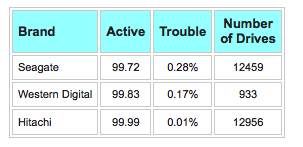
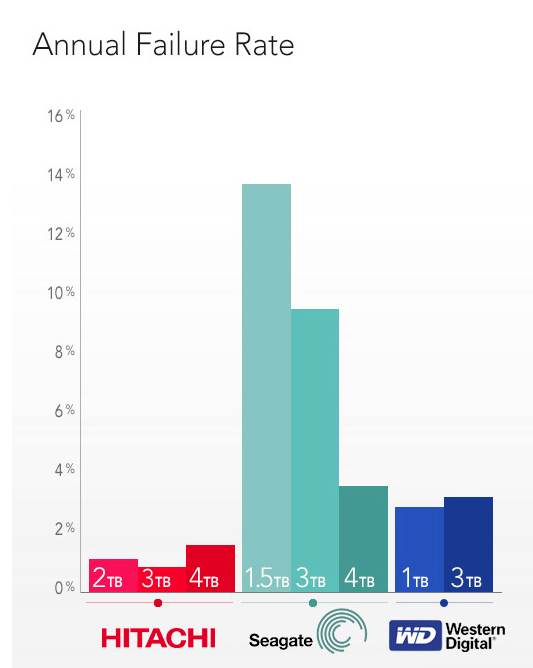
Hitachi is the winner in hard drive reliability survey:
Hitachi manufacturers the safest and most reliable hard drives, according to the Storelab study. Of the hundreds of Hitachi hard drives received, not a single one had failed due to manufacturing or design errors. Adding the highest average lifespans and the best relationship between failures and market share, Hitachi can be regarded as the winner.