Hi Dean,
IF, and all the rest of the functions supported by the iWork applications, is defined and discussed in the iWork Formulas and Functions User Guide. A search for IF brings up a huge number of hits, of course ("if" is a very common word in this guide), but the one pointing to the Table of contents entry (on page 6) is third on the list, and not very hard to spot.
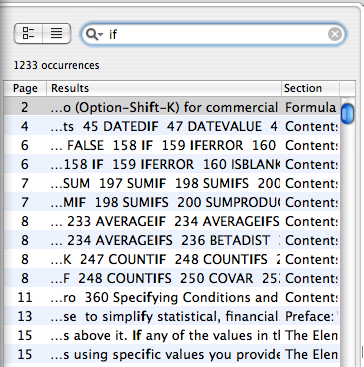
Clicking that will take you to the contents page section listing the Logical and Information functions, where clicking on the IF entry will take you to the article on this function, where you'll find a description, a statement of the syntax (not quite as easy to read as Jason's version), and an example or two of how to use the function.
For individual functions, though you might want to skip the search and go straight to the contents pages' list of functions, grouped by type. Starting there will point you to the page describing the function you're looking for AND show you some others you might not have considered.
Or you could use the Function Browser (without even leaving numbers). Click the yellow Function button in the Toolbar and choose Show Function Browser. Type the name (or part of the name) of the function you want in the search box. You'll get a list of all the functions that include the letter string you typed, plus other functions whose purpose is similar in some way. Select one, and the bottom part of the browser window gives you a description, including the syntax, for that function.
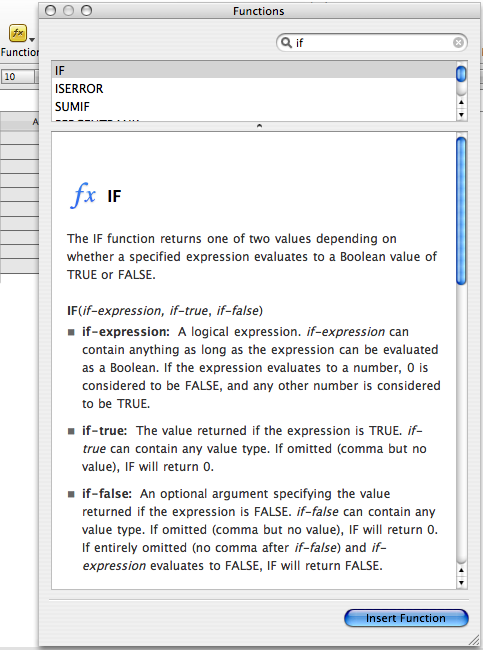
Click Insert Function and the browser inserts the function, with its syntax shown, into the selected cell. Click each segment in turn and write that part in.
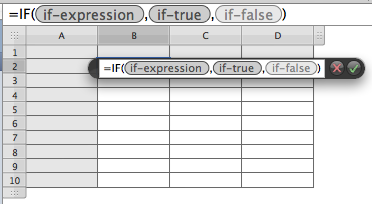
One thing that search would not have produced in this case, though, is the suggestion made by Wayne to use MIN instead of IF. For the result you want, MIN makes much more sense than IF, so I'd second Wayne's proposed formula.
Regards,
Barry