Hi Joan,
The 'live' word count was apparently added with Pages '09.
With Pages '08 v3.0.3, I get the same display at the bottom left of the page as you, ino the cluding another pair of triangles used to move to to the next or previous page—not quite the same as clicking in the space below or above the 'thumb' in the scroll bar—these move the next/previous defined page, rather than the next/previous screen.
Edit > Show Statistics
brings up the Document Inspector, with the Info pane selected:
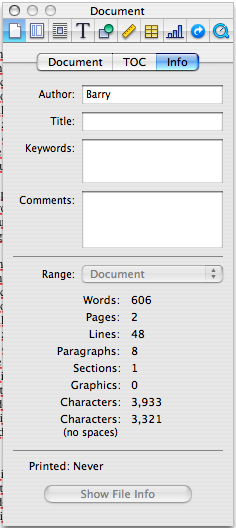
You can get to the same place with these steps:
- Click the Inspector button.
- In the Inspector, click the first button (Document)
- In the Document Inspector, click the Info button.
Screen shots have been built in to the Mac OS almost forever. Shift-command-3 takes a shot of the whole screen, and places it in a file named either 'Picture n' where n is a serial number for the individual shot (in recent OS X versions this has been changed to 'Screen Shot...' with a date/time identifier appended).
Add ctrl (control) to the keystroke combination, and the shot goes to the clipboard rather than a file, and the shot may be pasted into a document.
Use '3' in place of '4', and you get a cross-hair cursor, which you can use to select only part of the screen to include in your screen shot.
Summary (for those of you taking notes, write this down. 😉 )
shift-command-4: shot of whole screen, saved to the Desktop as 'Picture n' or 'Screen Shot...'
shift-command-3: gives a crosshair cursor. Drag a rectangle to enclose the part of the screen you want included, then release the mouse button. shot is saved to the Desktop as 'Picture n' or 'Screen Shot...' (This is the process used for most screen shots posted to these forums.)
shift-ctrl-command-4: As shift-command-4, but shot is copied to clipboard, not to a file.
shift-ctrl-command-3: As shift-command-3, but shot is copied to clipboard, not to a file.
Screen shots (and other images) posted here must start asa file on your computer.
Click the camera icon at the top of the Compose window.
Click choose file in the dialogue that opens.
Navigate to and select the file you want to place in the message.
Click Choose.
Click Insert file.
Regards,
Barry