Has QT on Mac undergone significant change since these posts?
Yes, The settings to which you refer were for earlier operating systems with pre-QT X v10.3 player software and support structures running on slower platforms. Mavericks, Yosemite, and El Capitan can now access the Convert structure directly from the Finder, as well as, through various apps. The Finder access currently allows users to encode content as H.264/AAC content at 480p or 720p resolutions using either a "Greater compatibility" or "Higher quality" setting that changes the target data rate (and file size) of your conversions based on the context adaptive nature of the selected dimensions. The 1080p settings defaults to a single quality preset. The window also allows you to target your content at all three resolutions as ProRes422/LPCM files using a single adaptive data rate—again based on the dimension setting.
Where are these settings?
As previously indicated, they are available at the Finder level. Simply select the file you want to convert in the Finder window, use the "Context" menu (Control-click) to select the "Encode Selected Video Files" option, select your desired "pop-up" settings in the "Encode Media" window, and press the "Continue" button to convert the file.
I have a 7.5 min recording at 174 MB. It would sure be nice to be able to get the video size down to 1/3 or 1/4 of that.
The information provided indicates your file has a combined average AV data rate average on the order of 3.1 Mbps. Depending on the dimensions of your file and the specific nature of the recording, this may or may not be improved upon without adversely affecting the visual quality of your file. Larger dimensions, objects in motions, brighter scenes, video noise, etc. tend to increase data rates. The amount of space saved will ultimately depend on the differences in the source file encode and target file encode settings. Using manual encode settings, the size of the file is basically determined by how much data your are willing to "throw away." Apple's presets prevent you from overdoing this.
Since this balance between quality and file size is very subjective, here is a more concrete example:
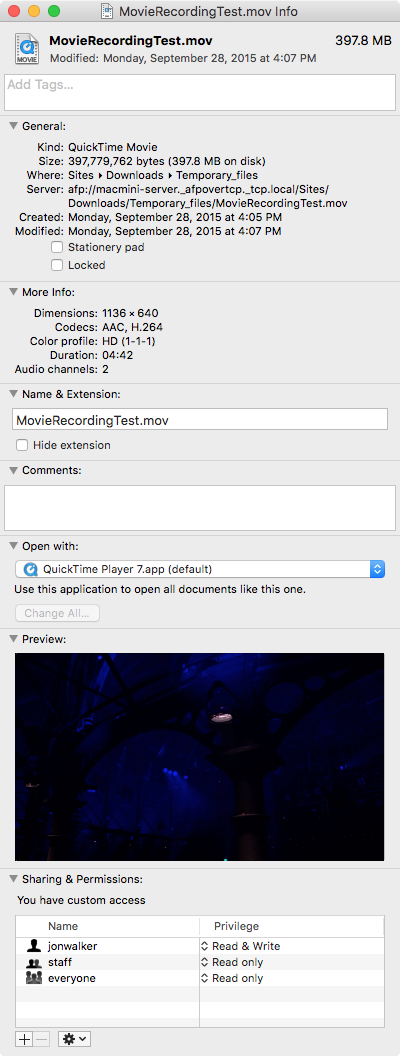
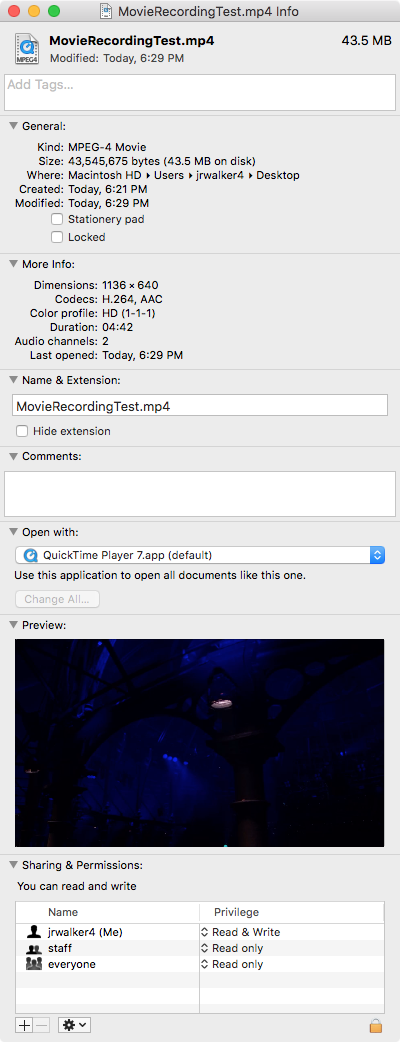
The first clip is a 397.8 MB file with a 4 min 42 sec duration. The second file contains the same content re-encoded to about 1/9th the original data rate producing a file that is roughly 11% the size of the original file. The question is, does the quality of the smaller file justify the reduction in file size. This is a question each user must determine on an individual basis and may differ for each source file. Since the first file was already posted to my server in response to a previous QT/iTunes question, I have posted the smaller file so that anyone interested can download, compare the files and make their on decision.
Source File
Smaller File
In this case I used HandBrake to create the smaller file in order to access additional encoding features and settings not available in QT 7 Pro or QT X. I assume you can perform similar tests yourself using any of these apps/workflows on your own system. Good Luck!
