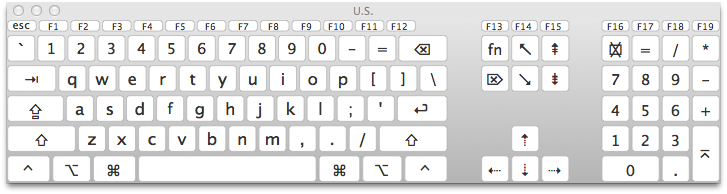Can you be more specific about which welcome screen you are referring to? Is it the initial login screen when you boot your iMac where you are presented with a list of user accounts? Is it some other login screen? Can you post a screenshot?
If you are getting a short beep sound each time you press the '@' key then that tells me that the '@' character is not an accepted character for that input field, or your keyboard is outputting some other character for some reason.
If you are able to log into your iMac and boot to the desktop then you can use the virtual 'keyboard viewer' option available in the Language & Text system preferences in order to display a tiny virtual keyboard on your dispaly that you can use to type characters. It's a great way to rule out problems with your keyboard because you can view each key as it's pressed to make sure that it responds correctly and with the correct character on the virtual keyboard. You can also use the virtual keyboard to try inputting the '@' symbol to see if it is properly accepted.
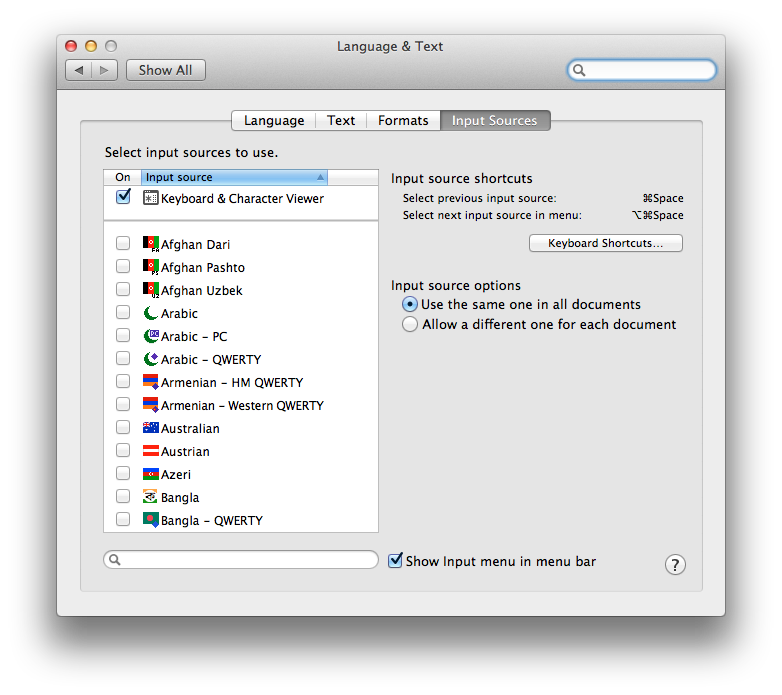
Here's what the virtual keyboard looks like. Make sure that you have the corect language showing at the top of the keyboard. If you have a US keyboard, it should say US at the top. If it says something unexpected than you should check the Language & Text system preference settings.
Here's another article that may provide additional help:
http://support.apple.com/kb/PH3785