The item you select does it appear somewhat like this:
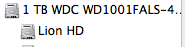
Of course the content is different, but I'm more interested in the structure you see. On your computer you see Macintosh HD whereas on mine it says Lion HD.
If so, then in order to repair Macintsoh HD you have to boot from a different drive because you cannot repair the active startup volume. When you select the top entry and click on the Repair Disk button all that does is repair or replace the drive's partition map.
Now, if the partition map is damaged, then the only way to fix it is to repartition the SSD. Doing so will erase all the data on the drive. So you need to make a backup of Macintosh HD on a cleanly erased external drive. I would suggest using the cloning option in Disk Utility to clone the SSD to the external HDD:
Clone Lion using Restore Option of Disk Utility
Boot to the Recovery HD:
Restart the computer and after the chime press and hold down the COMMAND and R keys until the menu screen appears. Alternatively, restart the computer and after the chime press and hold down the OPTION key until the boot manager screen appears. Select the Recovery HD and click on the downward pointing arrow button.
- Select Disk Utility from the main menu then press the Continue button.
- Select the destination volume from the left side list.
- Click on the Restore tab in the DU main window.
- Check the box labeled Erase destination.
- Select the destination volume from the left side list and drag it to the Destination entry field.
- Select the source volume from the left side list and drag it to the Source entry field.
- Double-check you got it right, then click on the Restore button.
Destination means the external HDD. Source means the internal SSD.
Once you have your backup then you may proceed to repartition the SSD.
Step One: Boot from the external drive. Restart the computer and after the chime press and hold down the OPTION key until the boot manager appears. Select the icon for the external drive then click on the downward pointing arrow button.
Step Two: Partition the SSD
1. Open Disk Utility in the Utilities folder of the HDD.
2. After DU loads select your new hard drive (this is the entry with the mfgr.'s ID and size) from the left side list. Note the SMART status of the drive in DU's status area. If it does not say "Verified" then the drive is failing or has failed and will need replacing. Otherwise, click on the Partition tab in the DU main window.
3. Under the Volume Scheme heading set the number of partitions from the drop down menu to one. Set the format type to Mac OS Extended (Journaled.) Click on the Options button, set the partition scheme to GUID then click on the OK button. Click on the Partition button and wait until the process has completed.
Step Three: Clone the HDD to the SSD
1. Open Disk Utility from the Utilities folder.
2. Select the destination volume from the left side list.
3. Click on the Restore tab in the DU main window.
4. Check the box labeled Erase destination.
5. Select the destination volume from the left side list and drag it to the Destination entry field.
6. Select the source volume from the left side list and drag it to the Source entry field.
7. Double-check you got it right, then click on the Restore button.
Destination means the SSD. Source means the HDD.
Step Four: Open the Startup Disk preferences and select the SSD Macintosh HD volume. Click on the Restart button. You should boot from the SSD. Eject the external drive and disconnect it from the computer.