Daniel pointed us to the vital clue.
In Network Setting (in my case, OS X 10.7.3) you will or should see a USB connection called iPhone USB. Selecting it from the list and choosing the gear wheel from the bottom of the list will allow you to render the service inactive. Here's the catch - YOU MUST HIT "Apply" or nothing will change.
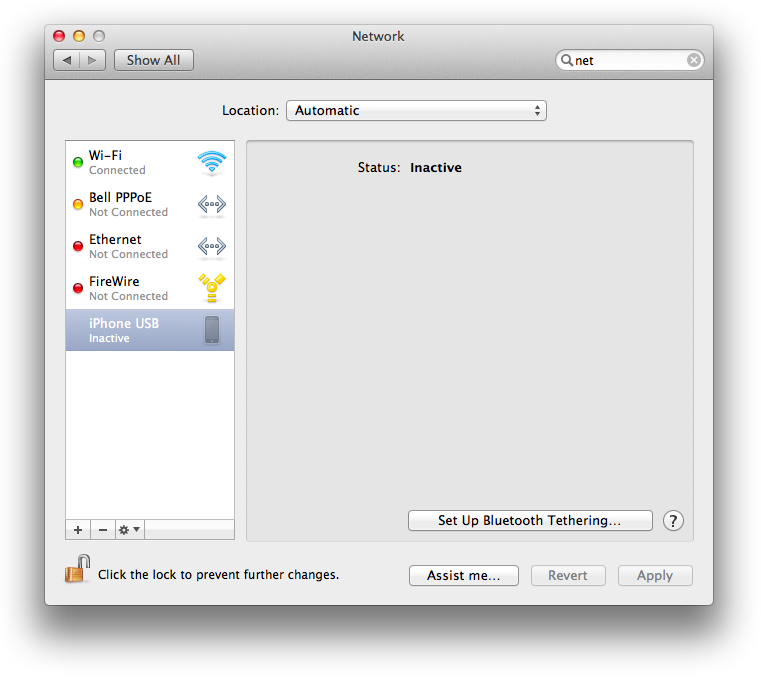
Once you hit "Apply", the blue hotspot flag on your phone will immediately disappear. Make the service active again and the blue Hotspot banner will reemerge (or if there are multiple connections, the count will change).
Deleting the service and hitting apply will not impact your USB connection to iTunes as evidenced by the appearance and disappearance of content in the iTunes>Devices>Summary> "Version" box. When the iPhone is connected via USB (not just via WiFi) the window will look like this:
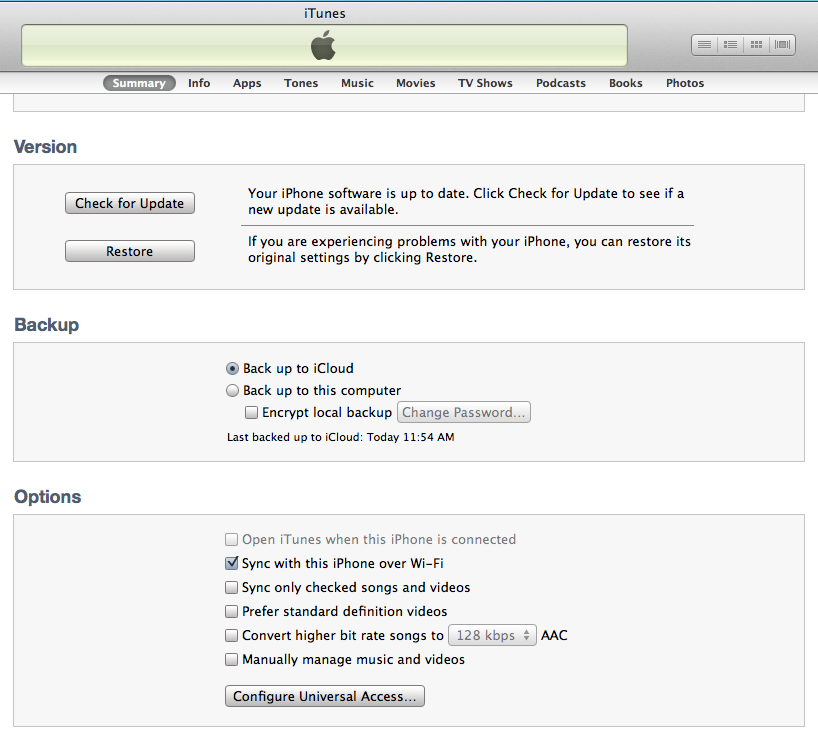
When disconnected from USB and connected only via WiFi, the Version box will look like this:

As you can see, the iPhone can maintain a Wifi connection, capable of syncing AND iTunes will communicate with the iPhone successfully whether or not the iPhone USB service is active / inactive / deleted from Network settings. Also, don't be shy if you wish to experiment - go ahead and delete the iPhone USB service instead of simply rendering it inactive because you just hit the plus ➕ button there at the bottom left of the Network Settings window and if the iPhone is connected via USB at the time, the first new service option will be "iPhone USB" Once selected, it will only take a few moments for it to create the new service and assign itself an IP address. (Assuming you can unlock the network setting pane with password if it's not already unlocked.)
Recap: Rendering the iPhone USB network service inactive is all that's necessary to terminate the phantom hotspot connection on your iPhone. You will immediately see the hotspot connection disappear once you've hit "Apply" while connected via USB and you will see it immediately reappear when you render the service active again and of course, hit the "Apply" button for the change to take effect. But there is no permanent damage if you choose to delete the service (AND HIT APPLY!) because you can simply recreate the service via the ➕ button while connected.