Hello and thank you.
Here are my answers-
1. it labeled iTunes Library and is found at /volumes/FreeAgent GoFlex Drive/iTunes. It is what I have been using to open iTunes from the external hard drive (ehd). The time stamp showed the current time when I closed it.
2. the media folder is located at: /volumes/FreeAgent GoFlex Drive/iTunes/iTunes Media. Please note that I was instructed by Limnos to create this file. For whatever reason, when I moved iTunes to the ehd, no media folder was to be found. My music files are in a folder titled iTunes Music.
Some background info: originally, one of my issues was that when I downloaded new music, it did not copy into the iTunes Music file. After some work with Limnos, and creating the media file, the new music now downloads into media file....but I can't seem to consolidate the Media file with the Music file. Keep in mind, these are new problems....I only just moved iTunes to the ehd a few days ago. And, I think my problems started because I did not do this correctly. ok, back to answers.
3. The iTunes Music file says it has 499 items; I will say that there is two for each song, one being broken or empty and the other working. There are a few that have more. And I counted 21 artists who only have broken links. Interestingly, I am sure that each one of these was purchased from iTunes....not downloaded from cds,
etc.
4. I will answer no to this.
5.

6.

7. 412.41 GB is available on the ehd. 58.86 GB is available on the Macintosh HD.
8. Music: 19,475 items, 106.36 GB. TV, podcasts, etc are all empty. (they always were) Apparently the 499 on the music folder refers to total number of artists, and 19,475 is number of songs. so my earlier answer is incorrect; there is a broken file associated with almost every one of the songs. yikes.
Just for the heck of it, I want you to see what I see when I select the ehd:
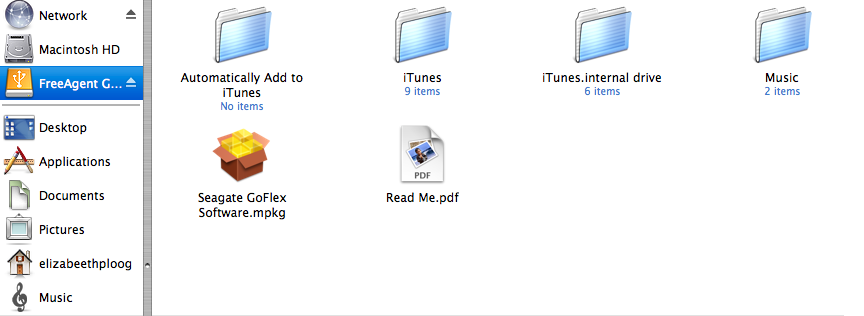
When I open the iTunes (9 items) this is what I see:
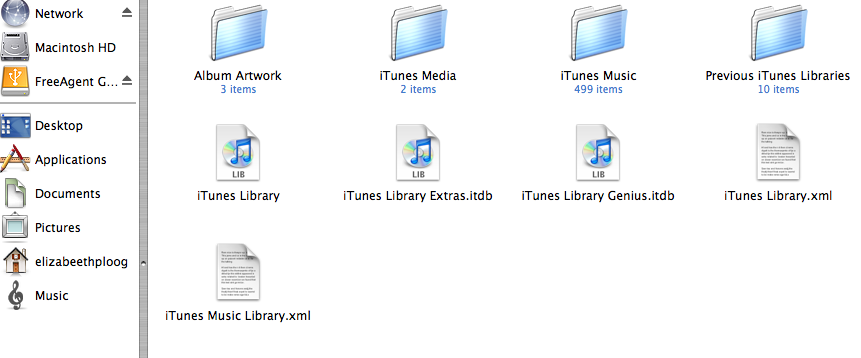
I don't know if that helps you or not. The iTunes media has two items in it because when I created that file and then downloaded some music as a test, it did download there as it should. Again, the issue is consolidating the music file into the media file.
thank you and I am very patient. I understand the significant time difference. Fortunately I am off work all week, so I can work on this according to your schedule.🙂
thank you again and please let me know if I did not answer any of your questions adequately.