ARW15 - here is something that might be workth a try. It involves accessing and deleting files in your hidden Library folder, so if you are uncomfortable then don't do. For me, my business was completely haulted so I had nothing to lose. It's your call.
NOTE: This seems to be temporary and needs to be re-performed from time to time to keep things working.
1. Go into "Preferences" and access the accounts and remove the exchange account you are working with.
2. Close Mail.
3. Open Finder
4. Select the "Home" folder
5. Hold down the "option" key and a folder called "Library" will appear.
6. Select Library and navigate to "Mail"
7. I had a sub volder called "V2" - go there if you have it.
8. Find the folder that is marked with your exchange account. Here is what mine looked like for my "davisconsultingaz.com" account:
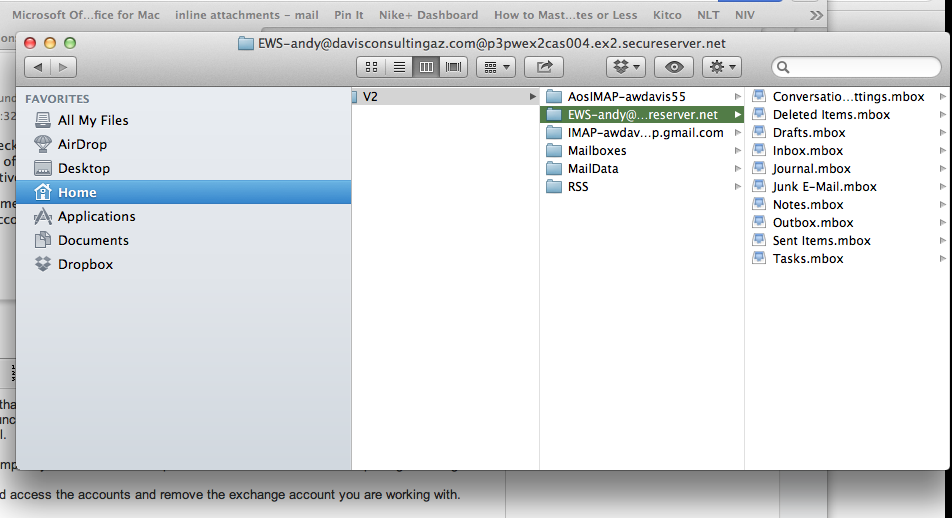
9. DELETE that entire folder. Yup - that's what I did.
10. Empty trash.
11. Re-open Mail.
12. Go to preferences and re-add your exchange account. I didn't mess with any server settings after that - ingoing, outgoing, whatever. I left everything the same.
13. For me - everything populated and I was back in business. Even added everything in Calendars when I opened it.
After a while I started to have problems again. I did the same thing from 4 down and all my mail reappeared again (basically - I didn't delete my exchange account).
Obviously this is a band-aid that is working for me. I am NOT a technical expert, so if I'm causing more problems by doing this I don't know that yet. Again - I don't know the full ramifications of playing the "libarary" folder (it's hidden for a reason, right?) but without mail my business stops so I was/am willing to take the risk.
Let me know if this works for you too!
awd