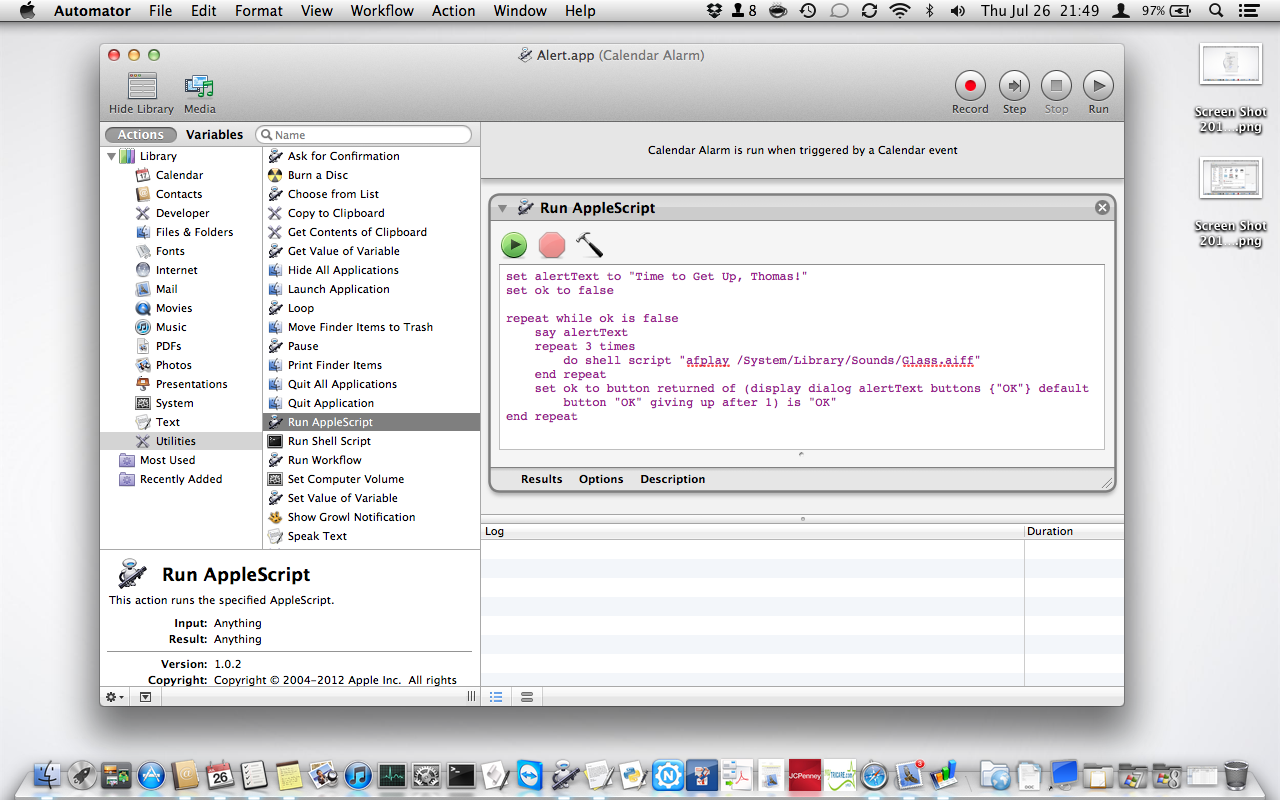I got the answer, and it was simpler than I thought. Here's a solution that works for me:
In Automator, create a Calendar Alarm
Select Utilities from the library pane
Select & drag Run AppleScript into the workflow area
Copy/paste the AppleScript into the Run AppleScript box
Save the newly created Calendar Alarm
Open Calendar.app, create a new event
Select the Automator calendar as your reference calendar
Select Open File for the alert, and select the file you created in Automator. By default, iCal is the file that comes up when you select Open File. Change that to the name of the Automator app you created. Select Other if the file name isn't shown.
I've attached screen shots, just in case the instructions are a bit vague. Let me know if this works for you.