wow, you still don't get it?
1. Launch "Audio MIDI Setup" App
2. Verify channels are set correctly
3. Close "Audio MIDI Setup"
4. Launch "System Preferences"
5. Click on "Sound"
6. Test speaker channels with balance slider
7. Channels are reversed…
I honestly don't know how to explain things any more simply. Will, therefore, go through your list and, for the benefit of other users not already familiar with this process, make some additional amplifying comments of my own.
I totally agree. The first step is to ensure your system hardware is properly configured.
Not really sure what you want people to do here. What I recommed is that people check to ensure their speakers are wired correctly. To do this, press the press the "Configure Speakers..." button under the "Output" tab. When the new window opens, press the "left front" and "right front" buttons under the "Stereo" tab to generate white noise audio signals and observe through which speaker the noises are played back. If you are in the default configuration mode (left front = Channel 1 and right front = Channel 2) then pressing the "left front" button will send sound to your left speaker and pressing the "right front" button will send sound to your right speker. If it doesn't, then your speakers are reverse wired and you really should change their wiring. In this configuration your system should match the configuration of all other users running the default configuration, all properly encoded files (Left channel source audio input recorded to Stereo Channel 1 and Right channel source audio input recorded to Stereo Channel 2) will play correctly in all media applications, and the System Preferences > Sound > Output Blalance slider will work normally. If, on the other hand, you have a large number of files encoded improperly (Right channel source audio input recorded to Stereo Channel 1 and Left channel source audio input recorded to Stereo Channel 2) and opt to reverse your MIDI speaker configuration, then be aware of the following: while all incorrectly recorded files played in non-QT 7 media apps (e.g., VLC, QT X, iMovie, GarageBand, iTunes, etc.) will ignore any embedded QT 7 channel assignments and play correctly, all properly encoded files will play with Left-Right channels reversed, the System Preferences > Sound > Output Blalance slider action will be reversed, any files played in QT 7 apps (QT 7, QT 7 Pro, MPEG Streamclip, etc.) will ignore your MIDI app settings and play the file content according to their embedded chennel assignments, your system configuration will not match that of most other users and most files shared to other systems or devices will play differently on those systems and devices than they do on your system. In any case, no matter how you opt to configure the MIDI Setup app, press the "Apply" button if not grayed out to apply any changed settings to your system before pressing the "Done" button to close the "Configure Speakers..." window.
Nothing to add here.
No problem with this either.
Go for it.
Okay, here is where I ran into some problems. First of all, whether or not you have a "balance slider" to play with actually depends on how your speakers are connected to your system. In my case, I was using the optical output to connect to a Logitech digital decoder-amplifier-speaker hardware complement and this device has no device control options. So it was quite a while until I finally figured out that I had to disconnect the cable from my system to allow the system to enable the internally built-in speakers before I was able to access a "balance slider" and duplicate your stated workflow. This is also where I discovered that it is the Audio MIDI Setup app that was controlling the slider action. Basically, Apple's labeling of the slider leaves something to be desired since the Left/Right labels are, in this case, relative to the Audio MIDI Setup app channel preferences. In the default configuration, the slider action is normal with the "Left" label representing Stereo Channel 1 audio and "Right" label representing Stereo Channel 2 audio. Thus, when you reverse the Audio MIDI Setup app's speaker configuration preference, you are also reversing the slider action with respect to the Left-Right labels.
Based on this comment, I suspect that when you said you were confirming that channels are set correctly, what you really meant was that you were confiming the channels were set correctly relative to a file being played back at the time and not set correctly based on an absolute harware generated signal reference. If true, then I further suspect that your Audio MIDI Setup app speaker configuration looks like this
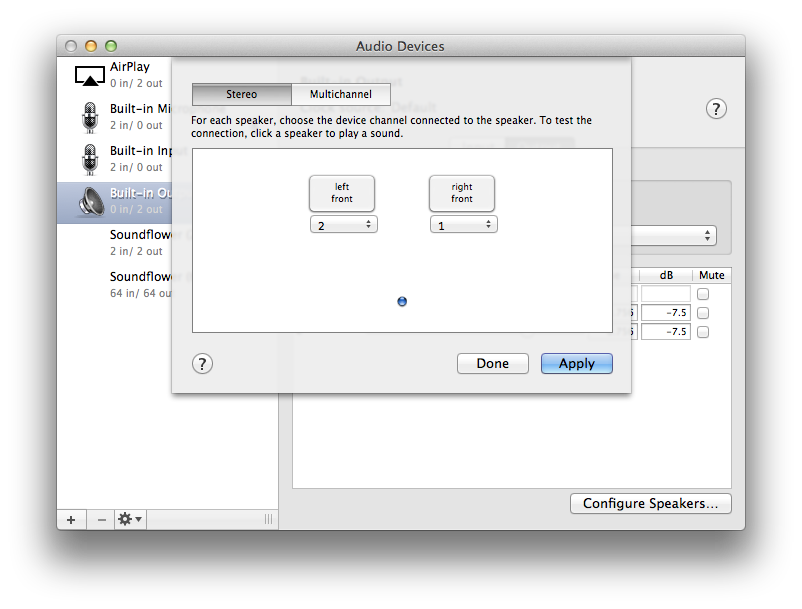
rather than this

which would explain why your balance slider action is reversed.
And no offense but only long-time Mac users will get the email joke ;P
No offense taken, However, I might point out that my original DotMac, now defunct MobileMe, and current iCloud account email addresses all remain valid. (I.e., the Apple mail server still redirects email using older addresses to me so I don't see a problem.)
Please do those seven steps on your Mac first. I'm afraid if you don't understand that part, you'll never be able to help me…
As noted above, I have performed the steps you listed. My system hardware (in terms of reference signal generation) is correct, my speakers are connected correctly, I am running the default Audio MIDI Setup Speaker Configuration which matches nearly all other systems in use, the external speaker interface is delivering 1 to 6 channels of audio as encoded from the original source inputs, and my stereo playback is correct as recorded and/or "hard" cross-coded. The only issue I might complain about is the fact that only the QT 7 and MPEG Streamclip media players support QT 7 Pro "software" channel assignments—but since QT 7 is my primary player, this is not really an issue. Lastly, I do not suffer your System Preferences > Sound reversed "balance slider" issue. Rather than debating my understanding (or lack thereof) of your problems, let's try a simple experiment....
http://downloads.walker4.me/downloads/Temporary_files/DVD-Audio%20Test%20Norm.mo v
The above URL points to an MOV file containing H.264/AAC content. I know the file is correctly hard encoded for correct playback in any media player capable of handling this file type and compression formats. If the file plays correctly on your system, then it is properly configured. If it does not play correctly, then your system is either incorrectly configured or you have a system malfunction. By "play correctly" I mean that the speaker playback display references should match the actual Left/Right speaker playback channels. Feel free to download and test the file in anay and all media players installed on your system. It even plays correctly in my system's browser plug-in player.
What are your playback results?
