tlSmith, This should solve it if you haven't yet and for reference the reason is:
Your exernal HD is probably formated like this (W NT Filesystem):
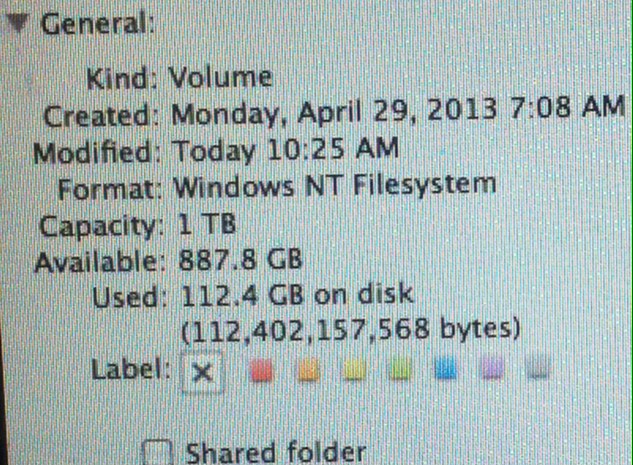
Then you will have problem writing directly from your iPhone/iPad/iPod when connected to a Macbook.... The simple solution for those of us who love PC's and decided to keep the format NT filesystem to be able to use the external HD on both mac/pc then (otherwise you cannot share it on a PC on the above format (posted by old Toad):
1) Open image capture on your macbook (default program on apps). Then import to another folder (you need to create it on your external HD). Do not import directly to iPhoto... it will work and you will waste time, at the end it will say its iPhoto is unable to import <for some reason mac OS hasn't come up with a simple solution to detect the format and spit out an error message if you try to directly import to iPhoto from image capture app if your external HD is a NT file system>.
2) Once importing all to the folder, you can verify its size and your iPhoto library size to compare before and after. Hopefully you are like me that keeps the iPhoto on the external HD to keep my macbook free (not eat up space - New iPhone 5 and 4 save pics with such HI res that file sizes are extreme needing large disks etc and helping the economy... 😉 you could also compress the pictures and resize them to save space and deal with SD cards, flashdrives or lower capacity external HDs but that is another step).
3) Open iPhoto and go to the File --> Import to library and select the folder you created for your Pictures, Voila, they are now part of your library or your multiple libraries if you have decided to create many files to avoid extremle large iPhoto library sizes.
4) Optional: but recommend... check your new imported library on events iPhoto and once you are satisfied that all your pictures are there then you can close iPhoto and go to your external HD using finder and proceed to trash the directory you created with all the pictures (they are now "inside" iPhoto) to avoid duplicating pictures on HD/wasting space on HD.
That should do it. Read the bold for the summarized version of this instructions 🙂.