iPad
I want to buy iPad
Can I send normal text message and make a call from ipad?
iPod touch, iOS 5.1.1
I want to buy iPad
Can I send normal text message and make a call from ipad?
iPod touch, iOS 5.1.1
With the sim card in the iPad, you will be able to receive data connection on the device. This does not include SMS text messaging or phone calls. Luckily, with the new feature on iPhones, you can make and receive calls and text messages through your phone on your Mac or iPad. Here are instructions below.
Make a call with Wi-Fi Calling
With Wi-Fi Calling, you can make or receive a phone call if you have a Wi-Fi connection in an area with little or no cellular coverage. Learn how to make a voice call using Wi-Fi Calling.
To use Wi-Fi Calling, you need an iPhone 5c or later on a supported carrier.
Place Wi-Fi calls from your iPhone
Turn on Wi-Fi calling in Settings > Phone > Wi-Fi Calling. You might need to enter or confirm your address for emergency services.*
If Wi-Fi Calling is available, you’ll see Wi-Fi after your carrier name in the status bar. Then your calls will use Wi-Fi Calling.
*When cellular service is available, your iPhone uses it for emergency calls. If you turned on Wi-Fi Calling and cellular service isn't available, emergency calls might use Wi-Fi calling. Your device's location may be used to aid response efforts when you place an emergency call, regardless of whether you enable Location Services.
Make and receive Wi-Fi calls from another device
If your carrier supports Wi-Fi Calling on iCloud-connected devices, you can also make and receive Wi-Fi calls on other devices. You can use Wi-Fi Calling on these devices, even if your iPhone isn't on the same Wi-Fi Network or turned on:
Wi-Fi Calling isn't available on Mac Pro (Mid 2012).Make sure that you're signed in to iCloud and FaceTime with the same Apple ID that you use on your iPhone. Also make sure that your devices have the latest software.To place a Wi-Fi call from your iPad, iPod touch, Apple Watch, or Mac, follow these steps.
Call from your iPad, iPod touch, or Mac
You can also place a call by tapping a phone number in Contacts, Mail, Messages, Safari, and other apps.
Call from your Apple Watch
Add a device
Make sure that the device you want to add has the latest version of software. Then follow these steps: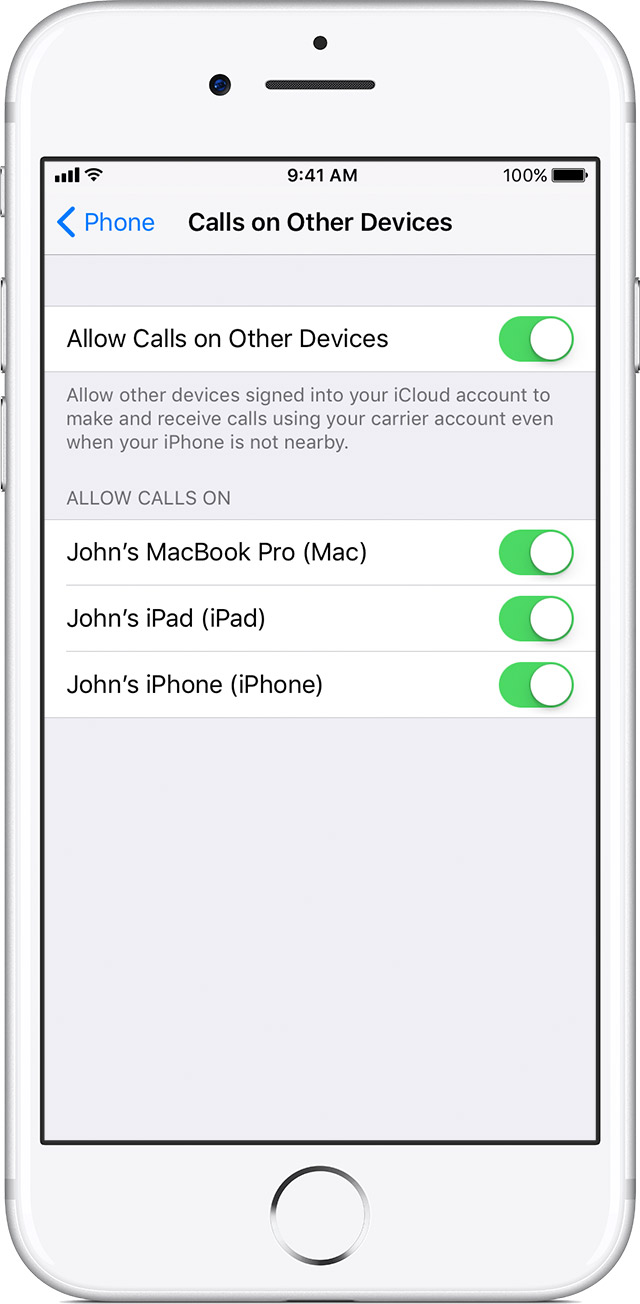
On Apple Watch, Wi-Fi Calling turns on when Calls on Other Devices is enabled.![]()
 If you can't add a device, check these items:
If you can't add a device, check these items:
Remove a device
If you don't want to use Wi-Fi Calling from one of your devices, you can remove it:
To turn off Wi-Fi Calling on your Apple Watch, go to the Watch App on your iPhone, tap My Watch, tap Phone, then turn off Wi-Fi Calling.
Get help
If you can't turn on or use Wi-Fi Calling, make sure that your carrier offers Wi-Fi Calling and that your devices have the latest software. Then, follow these steps if you can't turn on Wi-Fi Calling or make a Wi-Fi call. Wait two minutes before you go from one step to the next.
FaceTime isn't available in all countries or regions.
With the sim card in the iPad, you will be able to receive data connection on the device. This does not include SMS text messaging or phone calls. Luckily, with the new feature on iPhones, you can make and receive calls and text messages through your phone on your Mac or iPad. Here are instructions below.
Make a call with Wi-Fi Calling
With Wi-Fi Calling, you can make or receive a phone call if you have a Wi-Fi connection in an area with little or no cellular coverage. Learn how to make a voice call using Wi-Fi Calling.
To use Wi-Fi Calling, you need an iPhone 5c or later on a supported carrier.
Place Wi-Fi calls from your iPhone
Turn on Wi-Fi calling in Settings > Phone > Wi-Fi Calling. You might need to enter or confirm your address for emergency services.*
If Wi-Fi Calling is available, you’ll see Wi-Fi after your carrier name in the status bar. Then your calls will use Wi-Fi Calling.
*When cellular service is available, your iPhone uses it for emergency calls. If you turned on Wi-Fi Calling and cellular service isn't available, emergency calls might use Wi-Fi calling. Your device's location may be used to aid response efforts when you place an emergency call, regardless of whether you enable Location Services.
Make and receive Wi-Fi calls from another device
If your carrier supports Wi-Fi Calling on iCloud-connected devices, you can also make and receive Wi-Fi calls on other devices. You can use Wi-Fi Calling on these devices, even if your iPhone isn't on the same Wi-Fi Network or turned on:
Wi-Fi Calling isn't available on Mac Pro (Mid 2012).Make sure that you're signed in to iCloud and FaceTime with the same Apple ID that you use on your iPhone. Also make sure that your devices have the latest software.To place a Wi-Fi call from your iPad, iPod touch, Apple Watch, or Mac, follow these steps.
Call from your iPad, iPod touch, or Mac
You can also place a call by tapping a phone number in Contacts, Mail, Messages, Safari, and other apps.
Call from your Apple Watch
Add a device
Make sure that the device you want to add has the latest version of software. Then follow these steps: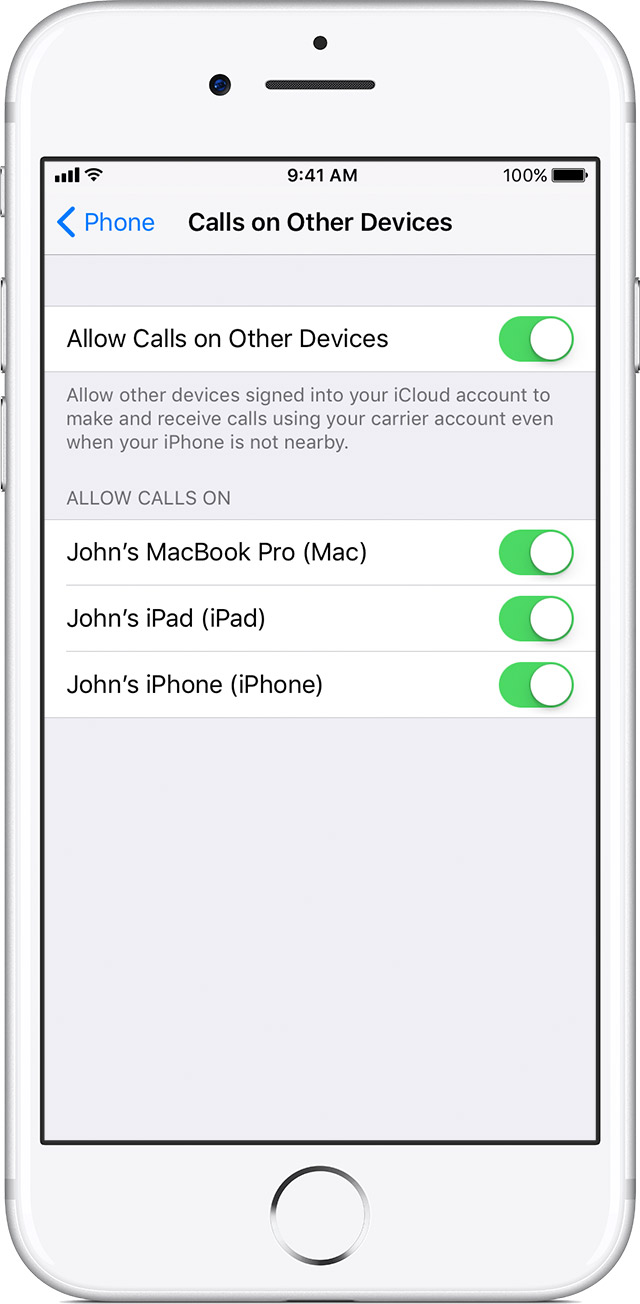
On Apple Watch, Wi-Fi Calling turns on when Calls on Other Devices is enabled.![]()
 If you can't add a device, check these items:
If you can't add a device, check these items:
Remove a device
If you don't want to use Wi-Fi Calling from one of your devices, you can remove it:
To turn off Wi-Fi Calling on your Apple Watch, go to the Watch App on your iPhone, tap My Watch, tap Phone, then turn off Wi-Fi Calling.
Get help
If you can't turn on or use Wi-Fi Calling, make sure that your carrier offers Wi-Fi Calling and that your devices have the latest software. Then, follow these steps if you can't turn on Wi-Fi Calling or make a Wi-Fi call. Wait two minutes before you go from one step to the next.
FaceTime isn't available in all countries or regions.
You can certainly send messages when you are connected to wifi or if you buy an iPad with data then you can use that. Making calls will require an app from the AppStore if there are any but, FaceTime video and audio are available. (Audio FaceTime is like a phone call)
What type of Ipad are you looking for? You can make FaceTime Calls but not a regular call that you would make on a phone, and you can send messages like on a phone. Its called Imessage, or Messages. This app allows you to send text to friends and family and other people as long as they have a Appled product phone. For example, if you have a Android, or Samsung, you more than likely won’t be able to message them.
No
I want to know I can send normal text MSG like iPhone?
App mad wrote:
No
I want to know I can send normal text MSG like iPhone?
The app that Diavonex linked to will let you do that.
No - the iPad range with 3G cellular modem can not send SMS text messages or make calls using a microsim or nanosim card. It can only make cellular data connections for internet access.
Its pretty odd - having a simcard, a cellular number, a working cellular connection and prepaid balance and not being able to use all that to send or receive a simple SMS text message with the iPad.
The workaround is to access a SMS text message gateway on the internet and send out a SMS text message from there.
Next to this most prepaid 3G data plans rely on SMS text messaging to control the prepaid balance. With an iPad this is impossible and cripples the ability to use prepaid 3G data plans in many foreign countries.
You can follow this issue here: 3G prepaid internet on the iPad mini
You can send text messages with the iOS 8 in the future, but now no, unless you're a Apple developer and you have the iOS Beta 8.
But to do so you have to have your Apple ID with an iPhone and an iPad.
You can't it only on iPhone but you can send Apple to apple
You responded to a 2-year old thread on a subject that was not possible at that time, but is now if you have an iPad and an iPhone. With an iPhone, you can configure your iPad with Text Message forwarding and allow you to send SMS with an iPad. It uses the iPhone to do it.
You can't do it
Yes
You can, but you need a SIM card to do it
Yes you can call and text on an iPad by buying the SIM card facility instead of regular facilit.
You can send text messages with iMessage, but to make phone calls, it has to be either cellular(has its own sim) or has to have an iPhone in the same iCloud.
iPad