I am sort of half way finding how to do this but not yet completely functional.
To add the shortcut:
1. launch System Preferences > Keyboard > Keyboard Shortcuts > Application Shortcuts
2. click the "+" button
3. select "Finder" on dropdown.
4. Under "Menu Title:", type "Email" without the quote. Then type in a keyboard shortcut. I use command+shift+e.
5. when you do the contextual menu next time, you will see the shortcut right next to the word "Email" (see screen shot below).
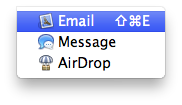
The problem is only contextual menu works, but the shortcut doesn't work despite it appears next to the word "Email".
Here's even more strange: if you select the file by clicking and holding until the file name (text part) is hilighted, then, do the shortcut key command. It grabs the text name of the file to Apple Email instead of the whole file. So it reconizes the text but not the file itself.
I hope Apple read this and fix this problem. I filed a complain at their feedback form before but so far no updates are yet tackling on this issue.