Hi,
Juan Carlos from Coahuila, Mexico.
The solution I found in this -50 problem is simple.
Try to put your account Apple, current. With your login and Password you can access to ITUNE Store. With this,
You have to:
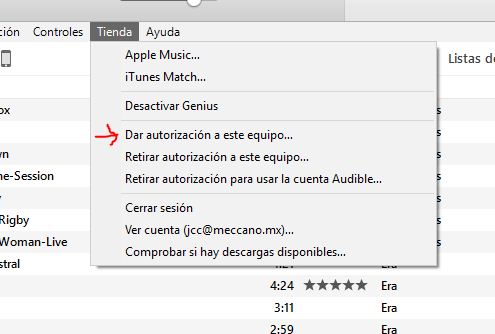
Sorry is in spanish, but It has to say "give or let permission to this computer", that means is the official
entrance of the computer that use your IPOD (this is the one I use), and help sincronize both systems (Your computer and IPOD).
I have DELL 6520 with Windows Microsoft 10, that works very well. (Original Six Months of Use).
Careful, Apple only let you use the authorization this in five computers. You can lost the protocols if your computer
get a virus in the way or you make and a error format.(I lost two of them).
I got a problem two days ago about 13014 also, but I resolve to desactivated the Genius. If you have also the syncronize problem, try to do this in the future. Those are Apple Keys to save your privacy and data against the hackers and it is good to know.
I am not professional, I am an architect, with a lot of common sense.
I hope it can help you.
And God Bless You.,
Juan Carlos
jcc@meccano.mx