Ah, there's the problem. I was looking for some sort of app on my system. Also too long ago I did this to remember you have to do it on Adobe's site. I've rewritten the info so this is more clear. Please feel free to modify my modifications if you see something that should be added or changed.
------------------------------------------------------------
You can trick Flash into thinking it works and not have to bother allowing that content from the pop-up. This will also remove and prevent any persistent Flash cookies (Local Shared Objects.)
As far as I can tell all sites employing Flash will continue to function properly. I haven't encountered any problems playing Flash content and all that crap is permanently denied.
First, to get a new, clean folder, start by trashing the Macromedia folder in ~/Library/Preferences. That's in your user Library. Next, do not visit the local Flash Pref Pane in Sys Prefs. Instead, go directly to Adobe's Global Privacy settings in the Adobe Settings Manager and set Camera and Mic to "Always deny", as show next.
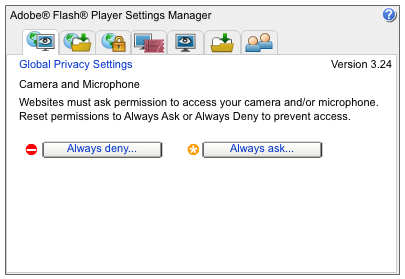
Visiting the online Settings Manager will automatically create a new, clean Macromedia folder.
If you were to first visit the local Flash Player preference pane in the System Preferences, the new Macromedia folder will lack the empty default #shared objects folder and its also empty enclosed folder (this is the one with a combination of characters and numerals) I haven't tested to see what will happen if those two folders are not present. I assume, providing the Macromedia folder is unlocked, they would be created as soon as one visits a Flash site, but they will not be empty and this would defeat the entire purpose.
If you visit the local Flash Player preference pane now, all the defaults will remain, except for the Camera and Mic panel, where Block all sites from using the camera and microphone will already be chosen, as shown here.
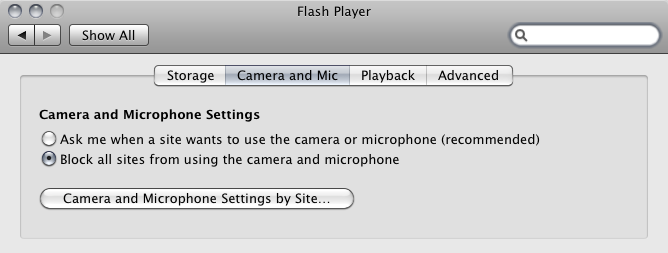
Next, it seems prudent to go to the Playback tab of the Flash Player pref pane in the System Preferences and "Block all sites from using peer assisted networking."
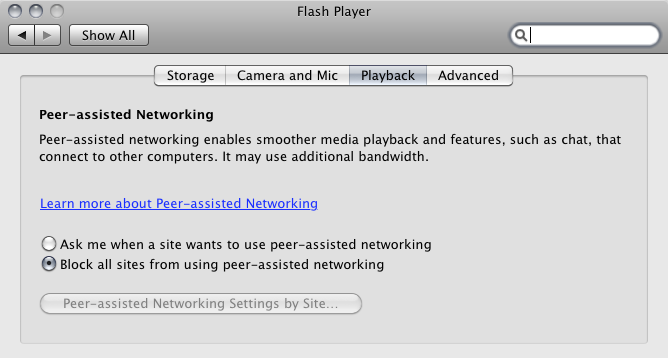
But, important, in the Storage panel, you must leave the default "Allow sites to save...." checked.
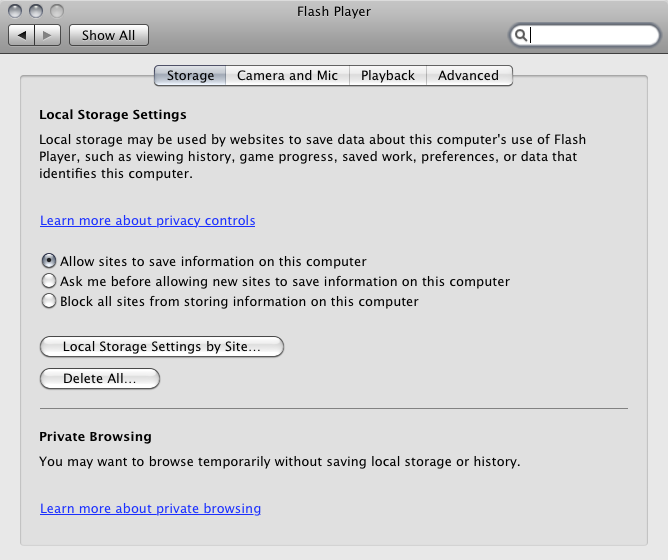
This is how sites using Flash are tricked into thinking storage of Flash Cookies is being allowed when in fact, they are not.
Next, go back to the Macromedia Folder and, using GetInfo/CMD-I, recursively lock all its enclosed folders. This means starting from the back working ones way up to the front. And, finally, lock the enclosing Macromedia folder itself. Nothing gets stored and everything keeps on working.
(Thanks to Anon at XYMer's for this.)