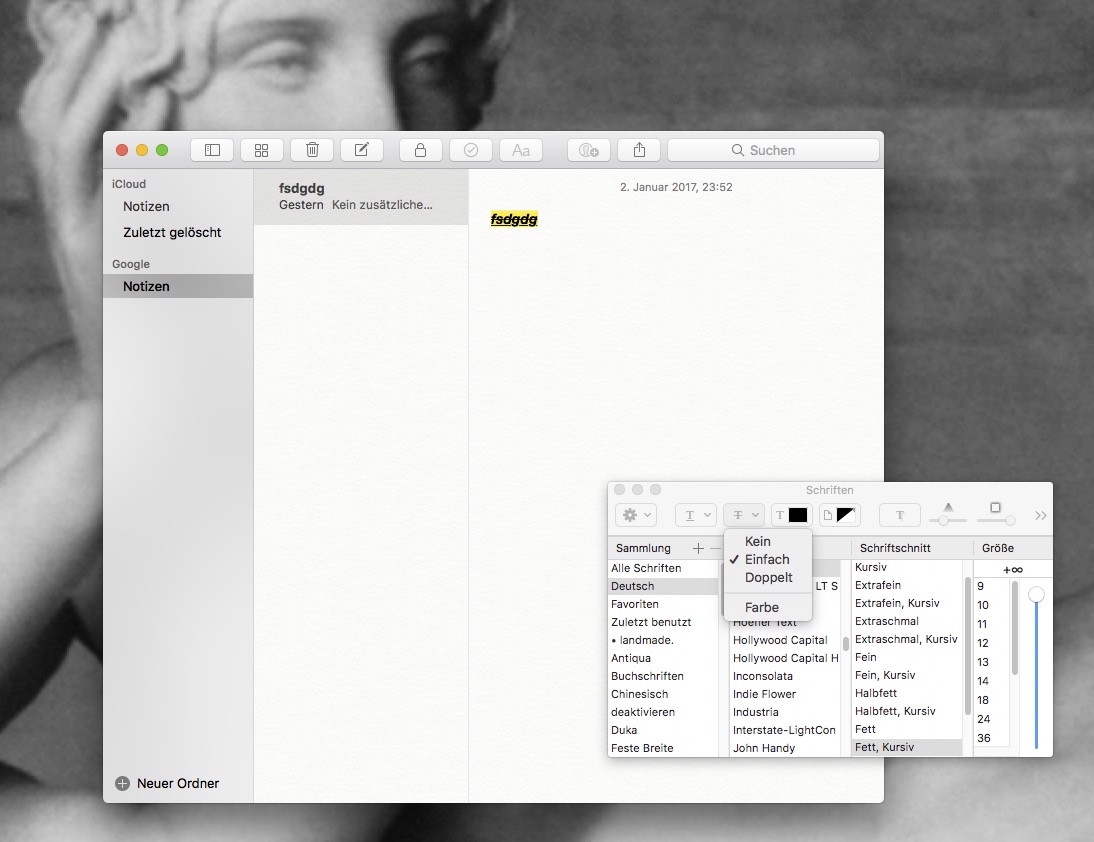I see.
Again a never thoroughly tested software full of bugs (which will never be fixed by Apple like, e.g., in Preview, which still –since years– opens files in the same window although you've chosen "open all files in a new window")
I can underline with cmd-u, but how to strikethrough – any suggestion/keyboard shortcut? I can use the formatting options with google notes ⚠, but not with AppleNotes. Crazy.
Will check other discussions too, but I think that the only way is going on to avoid Apple software. Looks always good at the first glance, but you'll get disappointed by functionality with certainty. OSX is fine so far (thanks to Terminal), but other Apple software...?
pictures:
when the note file is chosen you see the formatting options, but...

... as soon as you go to the text feld, these options disappear (except color)...
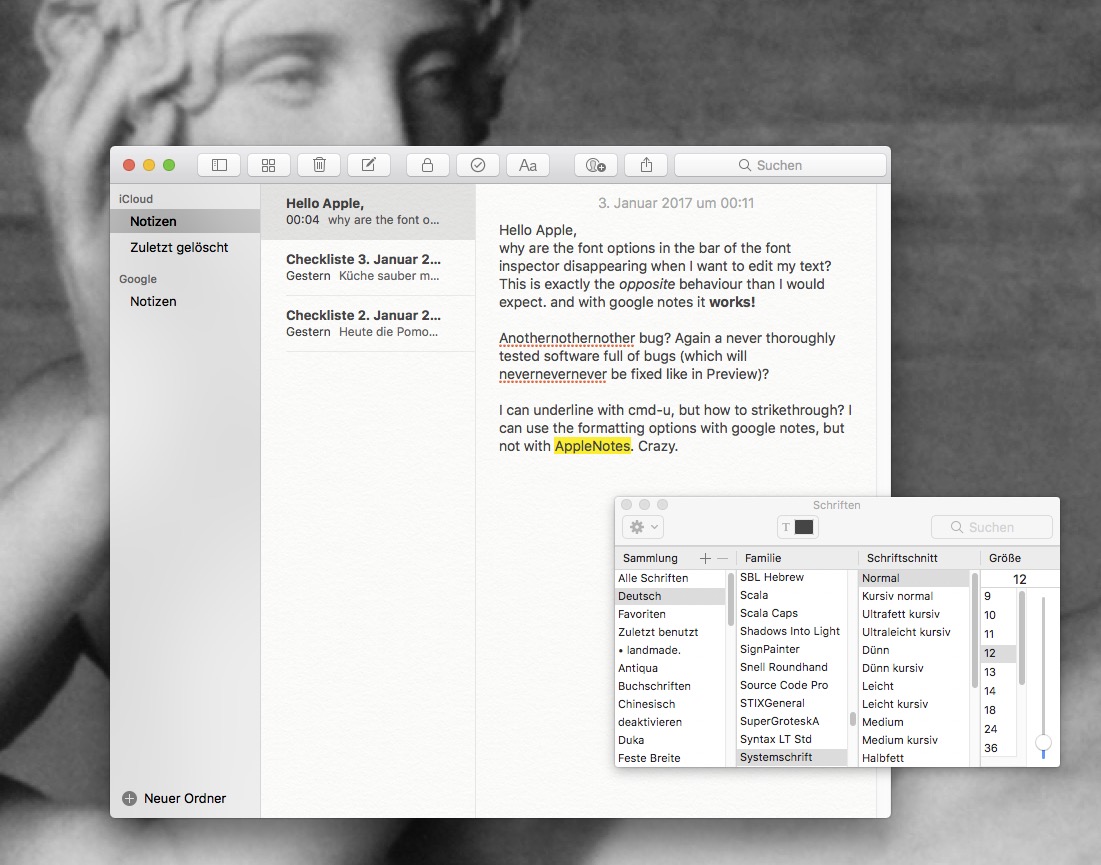
... but in google notes it works (but I want the checklist 😉 )