Temporarily, move the AirPort Extreme to the same room or general area of the Time Capsule, power it up, and wait a full minute.
Then, hold in the reset button on the back of the AirPort Extreme for 9-10 seconds, then release. Allow a full minute for the AirPort Extreme to restart to a slow, blinking amber light.
Close AirPort Utility if it is open.
Click the fan shaped AirPort icon at the top of your Mac's screen. Wait a few seconds for the listing of New AirPort Base Station to appear.
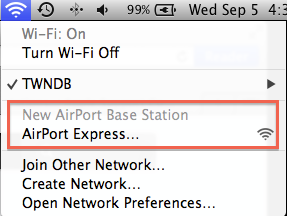
Click on AirPort Extreme just below that and AirPort Utility will open automatically open and analyze your network settings. In the example above, this is shown as an AirPort Express. In another minute, you will see that it will configure the AirPort Extreme to "Extend" the network.
Enter a device name that you want to use and click Next
Wait another minute for AirPort Utility to configure the AirPort Extreme. When you see the message of Setup Complete, click Done.
Move the AirPort Extreme to a location that is approximtely half the distance from the Time Capsule to the area that needs more wireless coverage and power it up.
You are all set.