You can make a wickedly cool arrow by:
1) draw a very short vertical line - about 10—30 pixels long
2) set the Brush Type of your b-spline to Image
3) drop the Line into the image well -- in the Stroke tab, set Align Brush Angle (go back to Style)
4) set the spacing to 1% | width to something like 3 (minimum)
5) select the adjust item tool (last tool under the Transform list)
6) Mouse over the b-spline line: typically there are two very small + markers on the line - one at each end. Where you need more -- hold down the option key and click on the line. Near the arrow end, add two more of these points (you'll need to separate them slightly to begin with). Click on the circles that appear and control points will appear. For the one nearest the end, drag one far out from the circle; for the one just past that one, drag the control points near the line. Now slide one of those controls (the circle ON the line) towards the other until the back of the arrow head "squares" off. Select the control points on the ends of the lines to set your tapers.
This image shows the "tail" width over stroke control (also notice the "curve effect" on the arrow head!) :
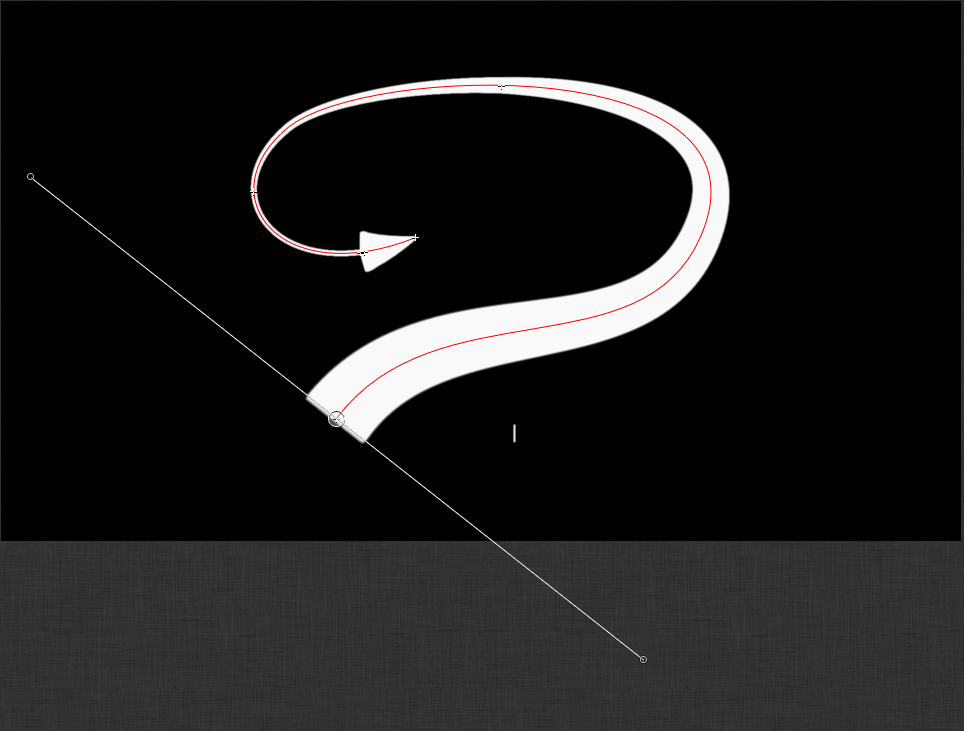
You can do the same thing with Airbrush if you need a softer "brush profile" but you get rounded ends instead of the squared off end shown above.
HTH