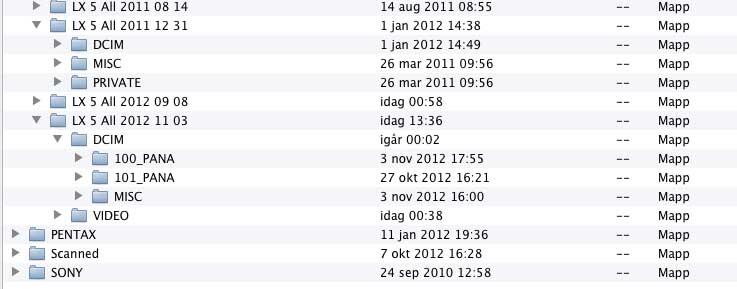Hello again....
After massive testing with names, permissions, libraries, disks etc I finally think I found something!
For > 2 years I have had my Lumix cameras and the same own system for saving originals on mu Hard Drive.
This has worked fine until 3-6 moths ago when the option to "save in current location" was greyed out.
Probably after some Aperture update??
Now I got tired of not being able to use Aperture and so this discussion....
The file system on Lumix SD card looks like in this picture under LX 5 All 2011 12 31 - where You see the last dictionary =PRIVATE in this the videos are stored.
Under LX 5 2012 11 03 I have changed the name from PRIVATE to VIDEO manually.
After doing this simple change Aperture is back in full swing like it used to be-everything works...???!!!
the only problem left over is when I try to import from any of my folders with Private in them then the option
"save in current location" is greyed out and I have to restart Aperture and not try import from a folder with PRIVATE in them!!😕 ..and if I avoid this everything works just fine.
This works the same whatever I import from, USB, ext. Harddrive etc...
What can one say....?? I do have a Pentax K10 and a Sony video and there it seems the files are directly
under the card name when seen from the computer....
What Aperture sees from a folder with PRIVATE is just the videos regardless of what boxes you ticked except when No videos is ticked the nothing. Sometimes ⚠ it sees pics, show the number of pics but do not show pics on screen? And then again current location is no option...
Would be real interesting to hear what You and other users say here...!!! Only my Aperture doesn´t like PRIVATE or what?? Being respectful ?? 😁
All the best and thanks for all help Leonie!