Unfortunately there is no "forecast" feature for trendlines in Numbers. Wayne showed how to use the trendline equation from the chart to create additional data points for the chart. This is by far the simplest way to do it in Numbers but it has two drawbacks:
- If your data changes, you'll need to manually readjust the coefficients for your forecasted point(s).
- The precision of the coefficients is only three decimal places. The forecasted Y values using these coefficients might not be as accurate as you would like. For example, compare the forecasted Y value in Wayne's table at X=20 to the one in the table below.
You can avoid both problems by calculating the trendline coefficients in your table using the LINEST function. it is a little more work in the setup but it might save you time in the long run if your data changes a lot. Here is an example of for 2nd order polynomial:
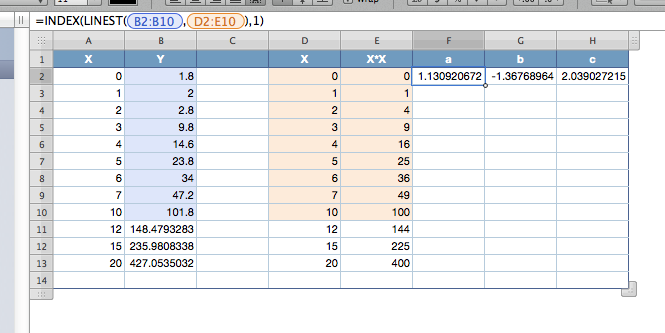
The last "real" data point is in row 10.
Formula for column D =A
Formula for column E =A*A
F2 = the coefficient for X^2 =INDEX(LINEST(B2:B10,D2:E10),1)
G2 = the coefficient for X =INDEX(LINEST(B2:B10,D2:E10),2)
H2 = the constant =INDEX(LINEST(B2:B10,D2:E10),3)
Note: If you later need to add an additional data point at the end of your data, go to the last row of your data (in this example it is row 10) and "add row below". This way the formulas for the coefficients will adjust automatically to include the new row.