Many users calling Apple directly, and posts on various web sites finally convinced Apple to return Save As. As you noticed though, it's not in the same place it held for over two decades. In particular, not for those programs written by Apple. It is possible to get Save As… back to its long time keystroke by following the steps below.
Step one: Open the System Preferences and click on the General tab. By default, two options are off. Turn on the check boxes for Ask to keep changes when closing documents, and Close windows when quitting an application.
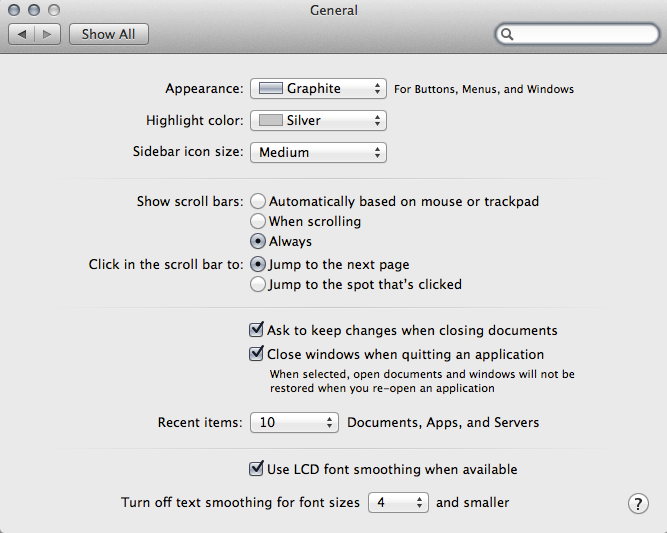
The first is particularly important to Save As since you do not want Autosave/Versions saving anything without your consent. If you don't check the first box, your original document will receive the same changes as your Save As document, defeating the entire purpose of not having your original assume all of the same changes. The second isn't necessary to Save As, but if you're like me, you also have no desire for your desktop Mac to behave like an iPad, which restores all apps back to their last state whether you want it to or not.
Step two: Related to the Close windows when quitting an application check box is reopening windows when logging back in. Again, it's an iPad like behavior, which many desktop users also didn't like. Select and Restart or Shut Down from the Apple menu and uncheck the box for Reopen windows when logging back in.
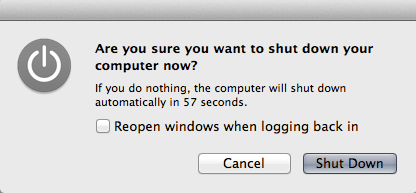
Your Mac will now work like any Mac before Lion, 10.7. Apps will not launch themselves and program windows will not restore themselves on a restart or power on.
Step three: Back to Save As. Open the System Preferences and click on Keyboard. Choose Application Shortcuts in the left column. By default, the only item there is Show Help menu. You're going to add a new one. Click the + button, type Save As and stop. Be sure to capitalize each word.
Three periods does not work here, you must enter a true ellipses. On a U.S. keyboard, that's Option+; (Option key plus the semi-colon). Where it asks what keystroke you want assigned to your new entry, press Command+Shift+S. Click the Add button and close the System Preferences. Your screen should look like the image below.
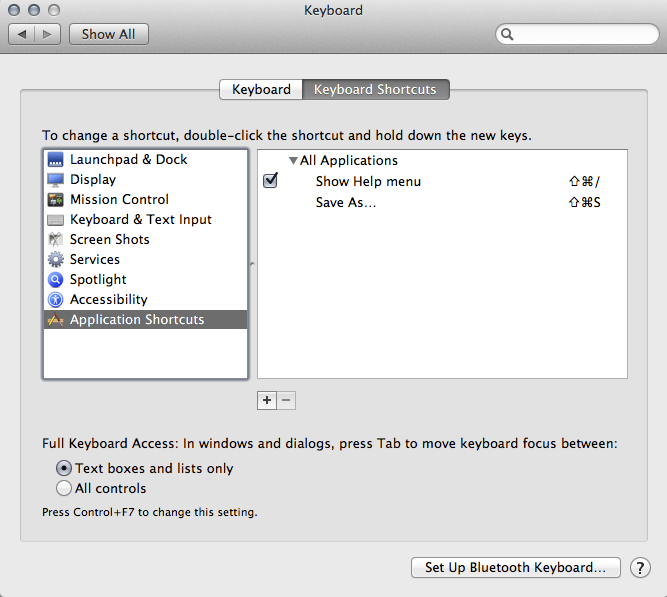
Close any applications you may have had open and relaunch them. Save As… will now replace Duplicate in all menus where Command+Shift+S would be. Duplicate will remain in your menus, but now has no keystroke (on the desktop, Command+D will be Duplicate). Save As will also work as you've always used it. After saving your document with a new name, you can close the original and it will do so without asking if your want to save your changes to the original. Even better, the original closes without any of the changes applied to it. And by having the check box on for Ask to keep changes when closing documents, you can close a document that has changes without Autosave/Versions saving those changes without asking. You will instead get a choice of Revert Changes, which will have the same effect as the old Don't Save.
If you search around, you'll find Terminal commands to completely disable Autosave/Versions globally. Don't do that. If you do, then even with the above changes, Save As… will disappear from Preview. The only commands in the menu to save any file will be Save or Export. The Terminal command doesn't affect TextEdit the same way, Save As… stays in the menu. I don't have any of the iLife or iWork apps, so I don't know how it would affect those. From those reporting who have tried these steps, Save As… returns to Command+Shift+S. It doesn't matter that Autosave/Versions is active at this point. With the changes above, your Mac will essentially behave like OS X in Snow Leopard or earlier. Not that Autosave/Versions working in the background still won't slow your system down when working with large files, but at this time, you can't have it both ways.