K,
Your question falls into that area that's not too well documented because it's beyond a normal user's needs, but pretty well designed, as far as I can tell. I'll describe how I would go about creating one custom document color pallet and leave it to you to create multiple pallets. The Colors Window is a System feature, so whatever you do there will be available in all apps, not just all documents in Pages.
This answer doesn't literally tell you how to remove colors, but rather tells you how to use a different workflow that should be more productive in the long run.
Open the Colors Window. (Shift-Command-C)
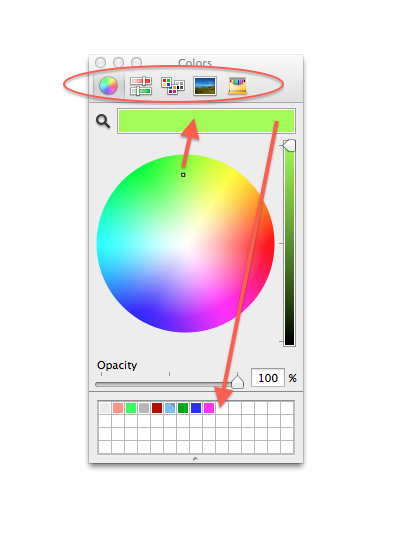
Choose one of the color sources at the top of the window and use its controls to set the color of the large color well to the right of the magnifying glass icon. This will be your first specific color for one of your pallets.
Drag the large well color to one of the small wells at the bottom of the window. You might as well create the entire set of colors at one time. You can review your previous work by clicking on a previously assigned small well to transfer the color to the large well. When you have a set of colors that you are satisfied with, you are ready to save them as a pallet.
Click on the Gear Icon and select New, then Rename your new pallet.
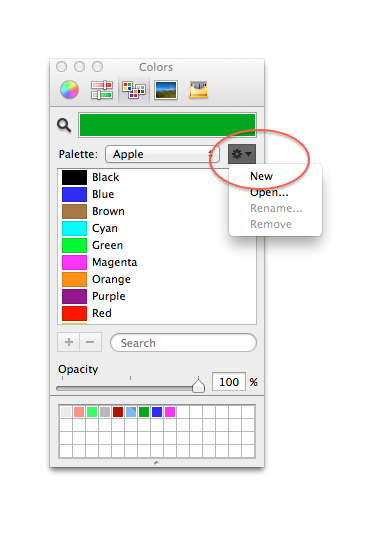
Once you have created your custom pallet, drag color from the little wells at the bottom to the large pallet colors window below the pallet name.
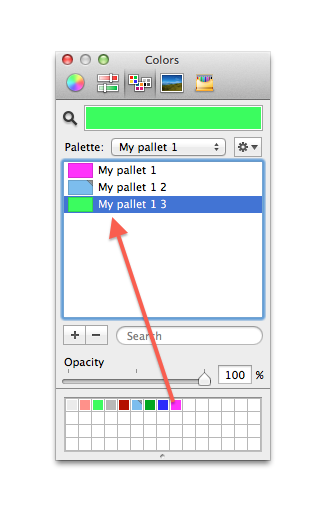
You can double-click the individual color names in the list and give them distinctive names.
Now you are done with the first pallet and can create the one for your next class of document.
If you want to clean up the small wells at the bottom, you can erase them one at a time by dragging a blank well to one with color.
Regards,
Jerry