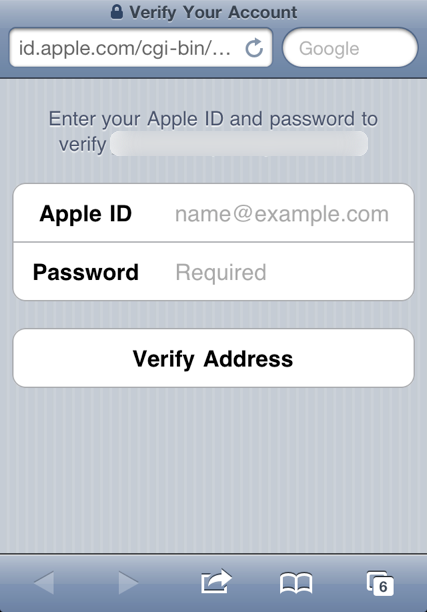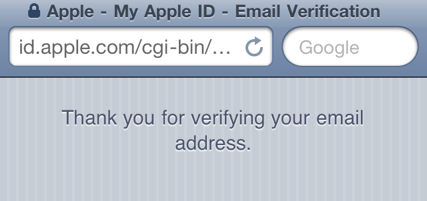How to choose "None" as a payment option for an Apple ID?
Hai,
I purchased new Apple 3gs from online site. Currently i am unable to install free application from App Store without a credit card information.I don't have any Credit card and so i am not able to verify my Apple id.I could't able to find None option in payment option.Please help me.
Jayakrishnan
iPhone 3GS, iOS 6