Resetting a user's password in OS X Lion and Mountain Lion
Important: Passwords for administrator accounts should not be blank.
- Log in with an administrator account. Tip: If you don't know the password of any administrator accounts, see "Resetting the original administrator account password" below.
- From the Apple menu choose System Preferences.
- From the View menu choose Users & Groups.
- Click the lock button if it appears locked; enter the administrator password.
- Select the name of the user whose password you want to change.
- Click the Reset Password button or the Change Password button.
- Enter a new password in both the New Password and Verify fields, and add a Password Hint if desired.
- Click the Reset Password button or the Change Password button.
Resetting the original administrator account password In OS X Lion or later, you can reset your user password with your Apple ID.In Mac OS X v10.6.8 or earlier, follow these steps to reset a password when there is only one administrator account on the computer, or if the original administrator account needs a password reset. "Original" administrator account refers to the one that was created immediately after installing Mac OS X. If the original administrator password is known, that administrator account may be used to reset the passwords of other administrator accounts using the steps described above. These steps require an optical drive; if your Mac does not have an optical drive and you have a Mac OS X v10.6 Install disc, see below.
- Start up from a Mac OS X Install disc (one whose version is closest to the version of Mac OS X installed). Usually, you can start from the disc by putting it in your computer, restarting, and holding the C key. Or, put it in the computer and click the Install or Restore icon you see in the disc's main window (after which the computer will start from the disc without you needing to hold C). Or, you can use Startup Manager or the Startup Disk preference pane to select the Install disc.
- Choose a language, click the arrow button to continue,
- Mac OS X v10.6 or later: Choose Password Reset from the Utilities menu.
Mac OS X v10.5 or v10.4: Choose Reset Password from the Utilities menu.
Mac OS X v10.3: Choose Reset Password from the Installer menu.
Tip: If you don't see this menu or menu choice, you're probably not started from the disc yet.
Note: The default keyboard layout is U.S. English while started from the installation disc. If you use a keyboard layout other than U.S English, use the Input menu (the flag icon on the right side of the menu bar) to select the desired layout before typing a new password.
- Select your Mac OS X hard disk volume.
- Select the user name of your original administrator account.
Important: Do not select "System Administrator (root)". This is actually the root user. You should not confuse it with a normal administrator account.
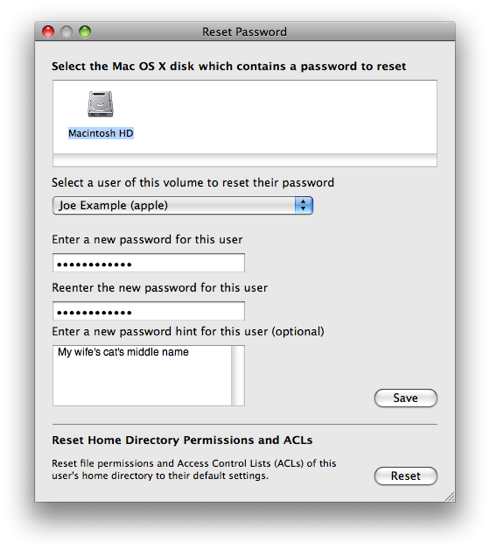
- Enter a new password.
- Click Save.
- Click the red button in the upper left corner to quit the application.
- Choose Quit Mac OS X Installer... from the Mac OS X Installer menu.
- Click Restart.