With a lot of playing around and a fair amount of research as well. I was able to get Pages to mail merge designed labels.
First, the issue of design. I could of done this in FileMaker pretty easy, but I needed the output to be tweekable. I was doing name tags, not mailing labels, so needed the first name larger than last, but also to be able to split the company name to two lines if necessary. I also needed logos to print per name tag.
Second, the one label per page issue. This was harder to figure out, but I was exploring the idea that each label needed to be its on text box, rather than the table that the imported Avery Labels template generated, then came across this website: http://stiragir.wordpress.com/2012/08/02/doing-a-label-mail-merge-on-pages-mac/ It confirmed the idea of text boxes, but made my design issue a little bit more complicated, since the two or three column document approach wouldn't allow for graphics per text box.
So for the design issue, I created a new document, sized the text box, placed graphics, and added a second text box, also with a merge field, then grouped everything together. Copied and placed into the document that would be my template.
My template, for the name tags is a two column document, no tables or table cells. Just two columns, with the following grouped items inserted right at the text insert area. You'll need to set all the correct margins yourself. But I grabbed them from the Avery file.
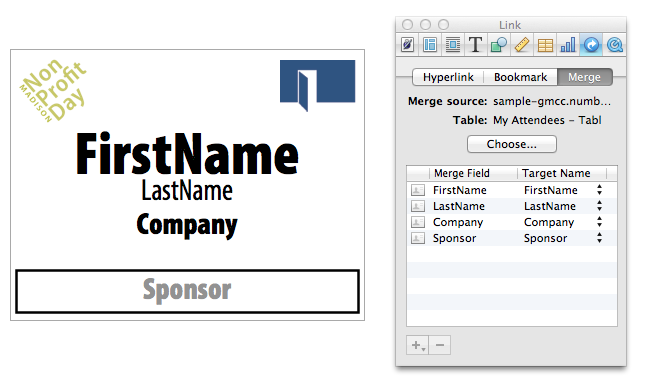
Next, and this was the main issue, after the design was completed and tested, merging the file produces 100+ pages of individual name badges. This is where STIR/AGIR's website, linked above, was invaluable. The Find and Replace of all the section breaks, that created multiple documents. The quick find and replace, then had each name tag stack six per page, as expected.
If design isn't an issue, then the MOST IMPORTANT thing to remember is NOT to use tables.
- Create a document with the appropriate number of columns you need: one, two, three.
- Design a textbox to the label size specifications from Avery.
- Insert the textbox into the first column insertion point, as if you were typing. I copied and paste, the box and contents. DO NOT repeat, this. Just allow the one textbox to be used. It will be created, 6, 10, 30 times, as needed.
- Run Mail Merge. I'm assuming you've already connected your numbers document and mapped field data.
- FIND/REPLACE section breaks from the now multi-page document created after mail merge. Your labels will appear as they should 6, 10, 30 per page.
Lastly, and VERY IMPORTANT, save this file as a template. Once it's a template you can call it for re-use, again and again.