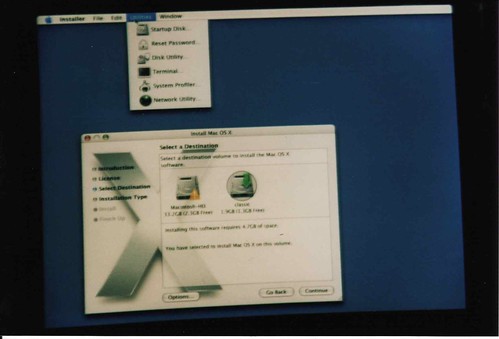There are a number of posts in this forum about defunct iMac G4's this day.
You iMac could not find a valid os on a harddrive. Probably hd has gone bad. Hd last 5 or so years on the average. Your HD has been good to you.
What to do.
Try holding down the option key then power on. This brings up the startup manager. Click on your hd. Click on right arrow key.
Sometimes if volumes don't appear in Startup Manager (what you get when you hold down the Option key at startup), you need to reset the Mac's PRAM, NVRAM, and Open Firmware. Shut down the Mac, then power it up, and before the screen lights up, quickly hold down the Command, Option, P, and R keys, until the Mac has chimed twice more after the powerup chime. Then, before the screen lights up, hold down Command-Option-O-F until the Open Firmware screen appears. Then enter these lines, pressing Return after each one:
reset-nvram
set-defaults
reset-all
"The reset-all command should restart your Mac. If so, you have successfully reset the Open Firmware settings."
http://support.apple.com/kb/TS1812?viewlocale=en_US
No luck. Re-install OS
Install new hd. PATA.
Buy external hd.
Eject cd.
power off your machine. hold down your left mouse button. power on your machine. This should eject the cd.
On a PowerPC-based Macintosh (but not an Intel-based Macintosh), you may use Open Firmware to eject a CD or DVD disc when normal methods for ejecting it have not succeeded.
Immediately after the startup sound, press and hold the key combination Command-Option-o-f. Enter commands:
eject cd
mac-boot
external hd
You need an external Firewire drive to boot a PowerPC Mac computer.
I recommend you do a google search on any external harddrive you are looking at.
I bought a low cost external drive enclosure. When I started having trouble with it, I did a google search and found a lot of complaints about the drive enclosure. I ended up buying a new drive enclosure. On my second go around, I decided to buy a drive enclosure with a good history of working with Macs. The chip set seems to be the key ingredient. The Oxford line of chips seems to be good. I got the Oxford 911.
Has everything interface:
FireWire 800/400 + USB2, + eSATA 'Quad Interface'
&
save a little money interface:
FireWire 400 + USB 2.0
This web page lists both external harddrive types. You may need to scroll to the right to see both.
http://eshop.macsales.com/shop/firewire/1394/USB/EliteAL/eSATA_FW800_FW400_USB
The latest the hard drive enclosures support the newer serial ata drives. The drive and closure that I list supports only older parallel ata.