How to recover lost contacts (i just back up my iphone 5)
I just back up my iphone 5 before updating for the new update.
After back up from 900+ contacts it became 142.
so i lost 800+ contacts.
how can i recover my lost contacts?
iPhone 5, iOS 6
I just back up my iphone 5 before updating for the new update.
After back up from 900+ contacts it became 142.
so i lost 800+ contacts.
how can i recover my lost contacts?
iPhone 5, iOS 6
Just right now in the create message the names comes out. so it means the contacts is still in the iphone 5? but it does not show in contacts?
How can i enable to see it again?
Just right now in the create message the names comes out. so it means the contacts is still in the iphone 5? but it does not show in contacts?
How can i enable to see it again?
Contacts are designed to be synced to a supported application on the computer or a cloud service. If the device has been used as designed, simply sync them back.
Hi, Diesel vdub i already sync it right now but the contacts after syncing the contacts still does not show.
But in create message if i type the name of the person its shows the lost contacts. but if you go directly to the contacts nothing shows.
i already updated it to the lastest software still the same.
What are the contacts synced with? A supported application on the computer? iCloud? Gmail? An Exchange server?
if they are showing in the device as a ghost contact, your best bet would be to restore from the backup:
iCloud and iTunes can back up most data on your iPhone, iPad, or iPod touch.
Backed-up information includes purchased music, TV shows, apps, and books*; photos and video in the Camera Roll; device settings (for example, Phone Favorites, Wallpaper, and Mail, Contacts, Calendar accounts); app data; Home screen and app organization; Messages (iMessage, SMS, and MMS), ringtones, and more. Media files synced from your computer aren’t backed up, but can be restored by syncing with iTunes.
* Backup of purchased music is not available in all countries. Backup of purchased TV shows occurs only in the United States. Previous purchases may not be restored if they are no longer in the iTunes Store, App Store, or iBookstore.
Collapse All Sections | Expand All Sections
iCloud
iCloud automatically backs up the most important data on your device using iOS 5 or later. After you have enabled Backup on your iPhone, iPad, or iPod touch in Settings > iCloud > Backup & Storage, it will run on a daily basis as long as your device is:
You can also back up manually whenever your device is connected to the Internet over Wi-Fi by choosing Back Up Now from Settings > iCloud > Storage & Backup. To learn more about what is backed up, see the iCloud: Backup and Restore Overview article.
To learn more about what is backed up, see the iCloud: Backup and Restore Overview article.
When you go through Setup Assistant on a new device using iOS 5 or later, choose "Restore from iCloud Backup" and enter your iCloud account and password. You will see the three most recent backups for each of the devices on which you enabled Backup. Choose from which backup to restore.If the home screen icons appear on your device and you wish to restore from an iCloud backup, erase your device (by going to Settings > General > Reset > Erase All Content and Settings). When prompted to set up as new or to restore from previous backup, select Restore from iCloud Backup. Enter your AppleID and password when prompted. After your device restarts, your settings and accounts are restored and Backup starts downloading your purchased music, TV shows, apps, books, Camera Roll, and other content*. For best battery performance, leave your device connected to a power source until the restore is complete. You may be prompted to enter the passwords for all accounts enabled on your device.A progress bar will appear underneath the apps that are being downloaded. To prioritize the restore of a specific app, tap its icon. Restore will attempt to download the same version of the app that you had installed previously. If that version is no longer available, the latest version of the app will be restored.To check if the restore is complete, go to Settings > iCloud > Storage & Backup.
After your device restarts, your settings and accounts are restored and Backup starts downloading your purchased music, TV shows, apps, books, Camera Roll, and other content*. For best battery performance, leave your device connected to a power source until the restore is complete. You may be prompted to enter the passwords for all accounts enabled on your device.A progress bar will appear underneath the apps that are being downloaded. To prioritize the restore of a specific app, tap its icon. Restore will attempt to download the same version of the app that you had installed previously. If that version is no longer available, the latest version of the app will be restored.To check if the restore is complete, go to Settings > iCloud > Storage & Backup.
iTunes
iTunes can create backups of your iOS device when you:
Use these steps to manually back up your iOS device using iTunes:
Or

To verify that the backup finished successfully, open iTunes Preferences and select the Devices tab. The name of the device will appear along with the date and time the backup was created.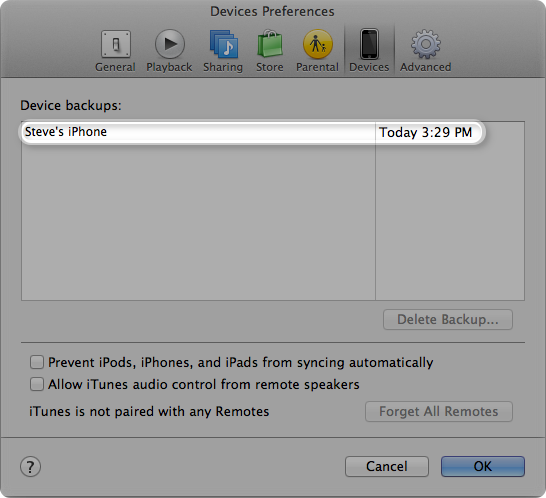
If using iTunes 10.7 or earlier:
To restore information from a backup, use one of the following methods after connecting your iOS device to the computer with which you normally sync:
Click the File menu and select Devices > Restore from Back up.
Or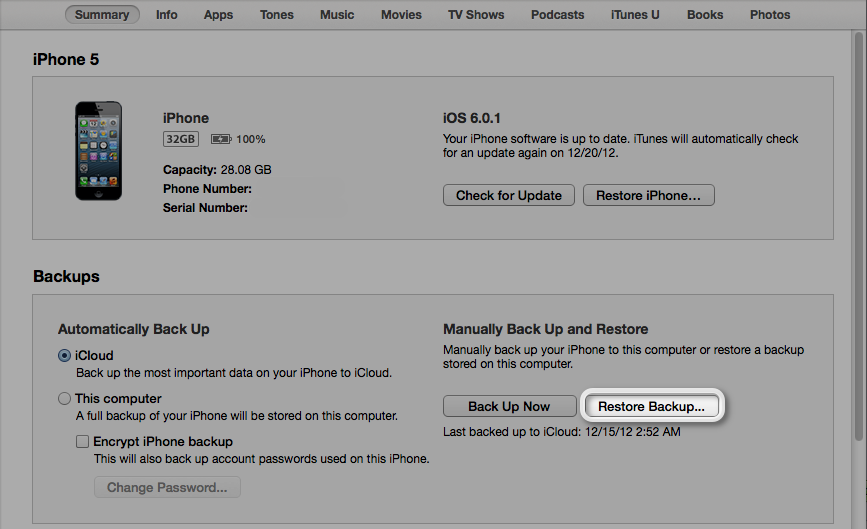
Additional Information
Find information on optimizing your iOS backup experience.
iOS device backups preserve your settings, the Camera Roll (or Saved Pictures), and other important data. Learn more about what is stored in a backup.
iTunes and iOS do not support installing backups of newer versions of iOS onto devices using earlier versions of iOS.
iTunes will not back up automatically if you are using iCloud.
Have a new iOS device and need to move your previous backup onto it? Follow the steps in How to transfer your backup from one iOS device to a new device.
Find information on using iTunes to restore.
actually i dont know because for years i always just click back up since iphone 3gs to iphone 4 to iphone 5 since last yr november. si my last back up is still from november.
i am hopping that i can recover those ghost contacts.
tilemakerman is there anyway i dont use backup because my last back up is november 27 and i already add so many contacts since then.
I am hopping there is a chance for a recovery for those contacts so my phone remains the same.
The only other way would be if your contacts are in iCloud. If so, you can forfeit everything else and restore as new and then turn on iCloud contacts. Check to see if you have a recent iCloud backup settings>iCloud>storage and backup>manage backup. If there's a recent backup, that would have everything in it. If not, go to iCloud.com on a computer (can't use iOS device) and log in and see if your contacts are in there. If so, restore as new and set up and then turn contacts on in settings>iCloud>contacts- on. To use a full iCloud backup follow HT1414 (search that in the search bar at support.apple.com
Good luck to you bud! I hope there's something there to pull back!
Good Morning!
Good News to me i got my ghost contacts 100%.
I just paid a computer technician to help me.
I just saw he open two softwares to do it.
I will try to ask him what softwares so maybe i can share it here to help others.
Thank you so much for your help.
Actually, you can directly scan and recover contacts from iPhone 5/4S/4/3GS
Step 1: Connect your iPhone to the computer
If you didn't lose your iPhone, you can also use this way to recover your contacts. Connect your iPhone and run the iPhone Recovery program on your computer.
Step 2: Enter the device's scanning mode and scan it
iPhone 5/4S users don't need to do this step. You only need to click "Start Scan" to directly scan your iPhone for deleted contacts on it.
For iPhone 4/3GS users, you need to click the "Download" button on the main window to download a plug-in for your device. Then follow the steps below to enter the device's scanning mode to scan it:
1) Hold your device and click the "Start" button.
2) Pressing the "Power" and "Home" buttons at the same time for exact 10 seconds.
3) Then release the "Power" button, but keep holding "Home" for another 15 seconds until you get the message of successfully entering.
Whatever the device you use, the program will automatically begin scanning your iPhone for lost contacts after you doing the steps accordingly.
Step 3: Preview and recover iPhone contacts
When the scan is finished, you can preview all found data before recovery. Choose "Contacts" to preview, mark it and click "Recover", you can save all the contents on your computer with one click.
<Link Edited By Host>
You can extract your contacts from the iTunes backup when you lost your iPhone. iTunes can automatically back up your iPhone contacts and update it every time when you sync it. So you really have a big chance to recover contacts from iTunes backup.
If you don't synced, you can directly scan and recover deleted contacts from your iPhone.
Solution 1: Scan and extract iTunes backup to recover iPhone contacts (without iPhone)
Step 1: Scan the backup file
Step 2: Recover your iPhone contacts
Solution 2: Directly scan and recover contacts from iPhone 5/4S/4/3GS
Step 1: Connect your iPhone to the computer
Step 2: Enter the device's scanning mode and scan it
1) Hold your device and click the "Start" button.
2) Pressing the "Power" and "Home" buttons at the same time for exact 10 seconds.
3) Then release the "Power" button, but keep holding "Home" for another 15 seconds until you get
Step 3: Preview and recover iPhone contacts
<Link Edited By Host>
.
Hi Aaron041289,
I have the exact same problem you stated, could you advice what exacly the computer technician did?
Is this in the States?
Thanks in Advance,
Z
I was having this same problem regarding ghost contacts and it's pretty easy if you have a mac.
My ghost contacts were still in my contacts application on my macbook but would not show up on my iphone unless I created a message. From the macbook app I exported a vcard (File>Export>Export vCard) and saved it. Then I went to icloud.com and imported that same vCard. All my ghost contacts were restored to my phone instantly. If you can do something with your windows computer it's a similar process.
Let me know if this helps anyone.
Maybe this will help people that stumble across this thread.
https://discussions.apple.com/thread/3911479?start=30&tstart=0
How to recover lost contacts (i just back up my iphone 5)