davidg2013 wrote:
Ideally, the Smart playlist would update itself on a regular basis, every week or month or third launching of iTunes, so that you don't "lose" the non-selected songs from the original playlist.
Smart Playlists will update themselves, each new day that iTunes is started, providing that's what the rules of the Smart Playlist tell it to do.
I'm not sure I understand what you mean by losing the non-selected songs from the "original Playlist". What exactly are you referring to by "original Playlists". As far as I'm concerned, Playlists means only the lists in the left hand pane of your Library, under the heading Playlists. It does not mean anything in the Music, Songs, Albums, Artists or Genres listings. Whatever you do mean, you are not going to "lose" anything. A song remains in your Music Library, even if it is not in a Playlist. You will find it listed under Songs, Artists, Album Genres, as before. It simply isn't in any Playlist. (One reason for using the original definition of Playlists, not the "crazy" defintion which includes anything and everything!)
You've said that you don't want all the music in your iTunes Library to be on your phone, because you want to use some of the space for pictures. Okay, first of all, you need to know how much space and how many songs you have in your Library. To do this, use CTRL+/ to turn on the indicator at the bottom of the iTunes Window that tells you. It looks like this:
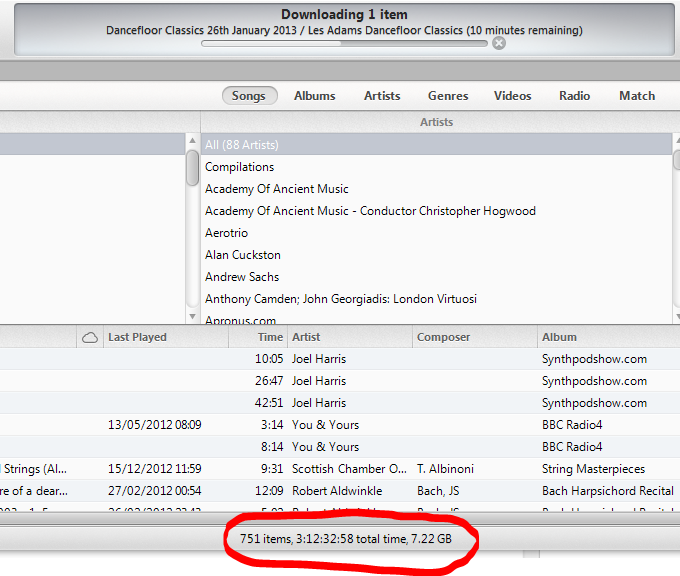
Now decide how much space you do want to use, e.g. 2GB, or 3GB etc. If for example, you have an 8GB device, and you want to put only 2GB onto it, then in my example, let's guess that to be 187 songs. (Quarter of the 7.22GB in my Library.
Create a simple Smart Playlist;
- in the Playlists section, click on the big + icon at the bottom left of the window and choose (from that pop-up menu) New Smart Playlist
- Change the first drop-down menu to Media Kind. The next two options should automatically change to is and Music. If they do not, make them so.
- Change the Limit to field to 187 and make sure there is a tick in the box
- Tick the box named Match only ticked items.
- Okay
- Name Playlist to your choice.
Your list rules should look like this:
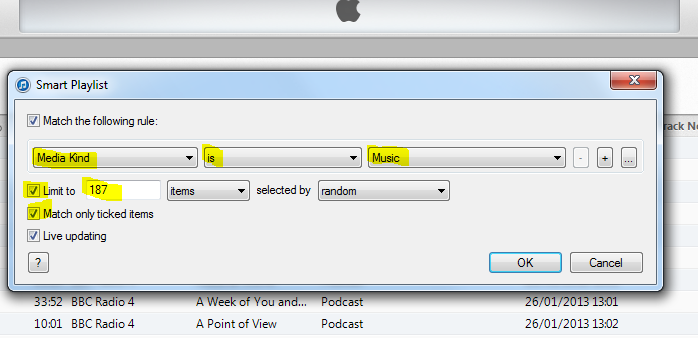
And here's my version of that list:
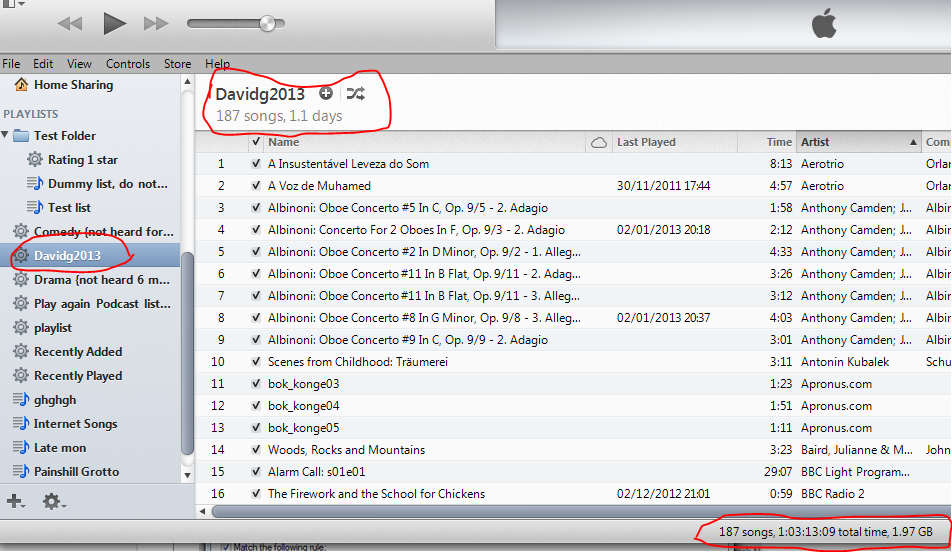
which you can see has 187 songs and uses about 1.97GB of space. However - this Playlist will not update since there is nothing to be updated. (I used it as an example for you.)
Modify the Smart Playlist to automatic:
Now, we'll modify the Smart Playlist so that it automatically removes any song after you have played it, but puts it back after a period of time. The time will depend upon your habits, so we will have to modify the list a couple of times.
- select the Playlist Davidg2013 and right-click Edit/Smart Playlist. That series of boxes appears
- click on the + button at the end of the rules line (see screenshot)
- in the new line that appears, change the drop-down menus so they read as they do in the screenshot;
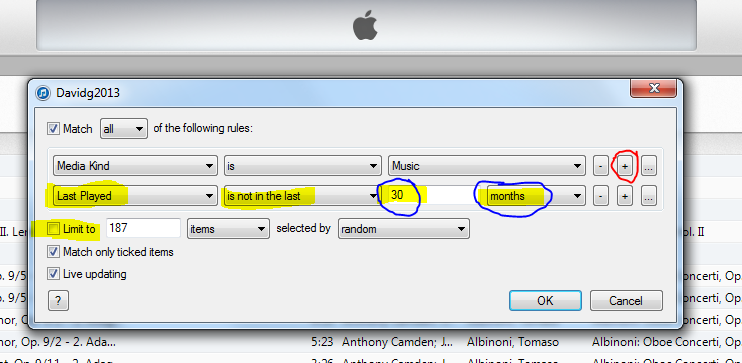
This finally produced a list for me that was 286 songs and 2.86GB. If I set the time to 30 weeks, my list was too big, at 391 songs at 3.74GB. If your list is not the correct size, modify it again to change the time until the list is approximately the right size. Notice also, that I have turned off the Limit to option. We don't need it in this list.
What this Playlist will do is remove a song after you play it. That song will be put back into the list (in my example) after 30 months. So each day, the list will be updated. When you Sync your iPod to iTunes, the revised Playlist with the newly added songs is put back onto your iPod, while the recently played ones are removed from the ipod but stay in your Library.
Finally - transfer to iPod;
You now need to transfer only this Playlist to your iPod, in order to achieve your aim.
Connect the iPod to iTunes and look on the iPod/Music pane; look for the option to Sync selected Playlists. In the screenshot below, remember that Music is on the iPod, as mentioned just now:
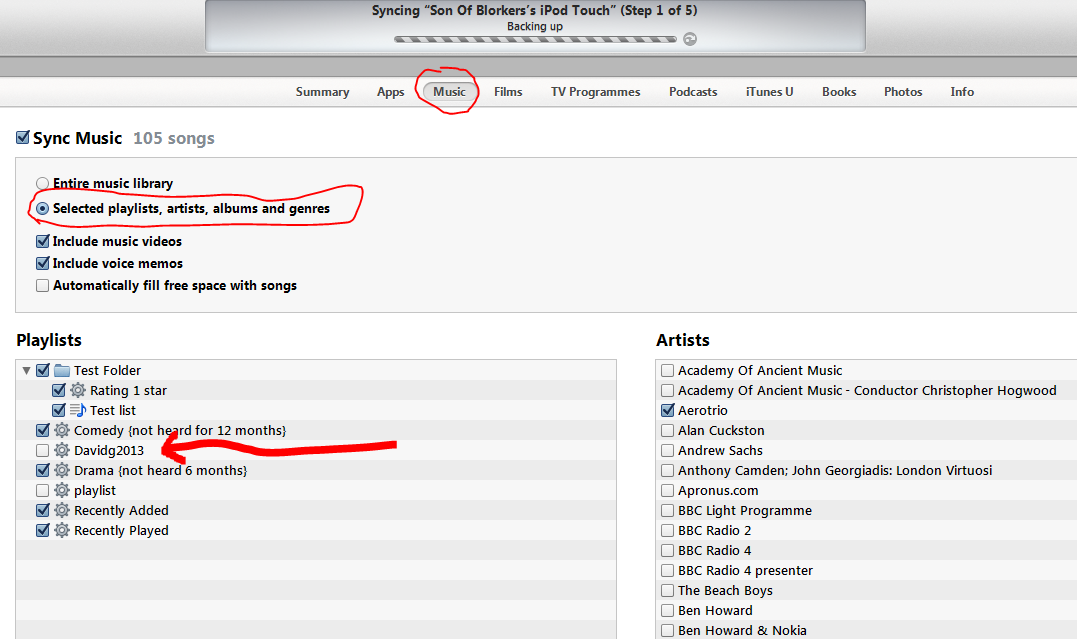
You can see which lists I've chosen to Sync, and I've arrowed the test one I've made for you, even though I haven't Synced it. If I chose to Sync only that Playlist (Davidg2013), then I would only have 1.97GB of music on my iPod. You can see that Music Videos and Voice Memos are still on my iPod.
It is possible to design Smart Playlists that do look at other Playlists, so that (as I do on my other iPod) it's possible to have one Playlist that excludes songs after playing; high rated songs excluded for a few weeks, lower rated songs excluded for a few months and then a few unrated songs added in for good measure.
See how you get on with my suggestion so far. Then experiment with additional Smart Playlists - you don't need to put them onto the iPod - just try them out in iTunes. If you need further help, post again.