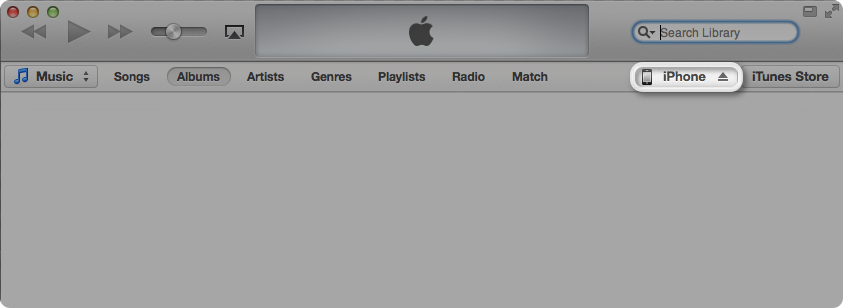PinkiPadLostHerPassCantRecover wrote:
Honestly, reading all these links is confusing me even more.
Example" iTunes will not, however, back up media content from your iOS device, such as music, apps, books, movies, and TV shows. I have a lot of unread magazines on my iPad. If it won't back them up, well, ok, but I don't want to lose them.
First of all - if you transfer the purchases into iTunes and backup, the chances of you losing anything are extremely slim.
You transfer your purchased content into iTunes which includes apps, songs, movies, books, TV shows....
You backup the iPad and that includes your camera roll photos, your notes, calendar entries, Safari Bookmarks and history, contacts, add data and app settings, device settings, text messages, in-app purchases and so on.
All of this was explained in the transfer purchases and backup links that I posted.
I only have one magazine subscription, but I can download an issue, delete it, download it again, delete it again .... all of the magazines in my subscription - over and over again. I assume that most subscriptions work the same way.
I don't want to erase and sync. I don't think my apps were bought; they were free. I don't want to lose 3 screens of apps. Connecting to my Windows PC/laptop i difficult.
We covered all of this by transferring all purchased content into iTunes and by backing up the iPad - after the device is erased and the new iOS is installed - all of the content is restored to your iPad.
So, I want to backup tp iCloud. Sounds simple which makes me think as nothing is simple with Apple.
IF I backup to iCloud, how do I do that? The paragraph I read just said not everything backs up. It also said, I believe, I had to have iOS 5 to backup to iCloud. So that means I can't backup to iCloud. Ugh.
Yes you have to upgrade before you can use iCloud but ....
You backup to iCloud by going to Settings>iCloud>Storage and Backup>Backup>iCloud Backup>On. Then tap Backup Now. iCloud will create the backup for you from which you can restore. But if you have synced photos or imported music from CD's on your iPad, you will have to sync with iTunes again in order to get that back onto the iPad because iCloud only backups purchased content from the iStores.
Not to scare you even more - you have to totally erase the iPad in order to restore from the iCloud backup. That is the only way to get to the iCloud backup is by erasing and starting all over again.
It seems I must backup to my laptop. Connect iPad to laptop via USB, run iTunes, click on iPad under DEVICES (I just ran iTunes but nothing on the left says DEVICES. It is music, TV shows, Home Sharing and somethig else). Make sure Summary tab is selected.In Backup section click '"backup to this computer", then click Sync
If you are running iTunes 11 - you have to go to View>Show Sidebar from the menu at the top before you can see your iPad under the devices heading.
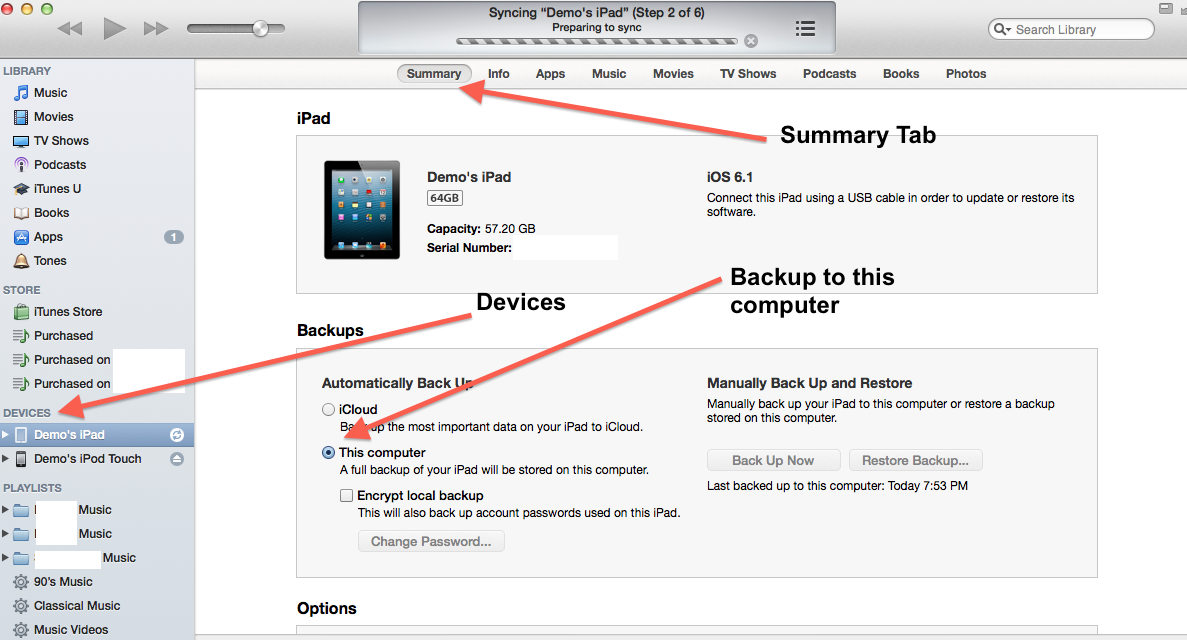
I'm very nervous about this as everything mentions erase. I'm a Windows girl.
4 years ago I had memory, knowledge and confidence. Now? I'm a scared little girl 🙂
It mentions erase but it also states that iTunes will backup the iPad first. I am encouraging you to backup the iPad anyway and that's why I sent you the link that explains how to backup.
Four years ago I had most of my hair and alot more of my own teeth, but sadly, that is not the case today .... 😉