Try the following:
1 - delete the iPhoto preference file, com.apple.iPhoto.plist, that resides in your
User/Home/Library/ Preferences folder.
2 - delete iPhoto's cache file, Cache.db, that is located in your
User/Home/Library/Caches/com.apple.iPhoto folder (Snow Leopard and Earlier).
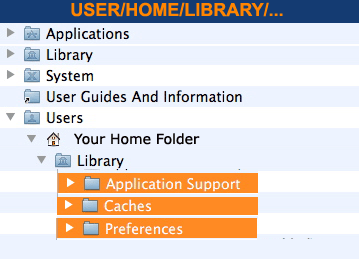
or with Mt. Lion from the User/Library/Containers/com.apple.iPhoto/
Data/Library/Caches/com.apple.iPhoto folder
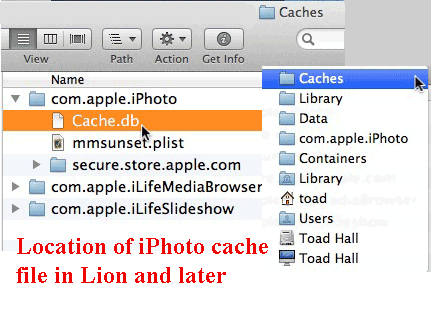
3 - launch iPhoto and try again.
NOTE: If you're moved your library from its default location in your Home/Pictures folder you will have to point iPhoto to its new location when you next open iPhoto by holding down the Option key when launching iPhoto. You'll also have to reset the iPhoto's various preferences.
NOTE 2: In Lion and Mountain Lion the Library folder is now invisible. To make it permanently visible enter the following in the Terminal application window: chflags nohidden ~/Library and hit the Enter button - 10.7: Un-hide the User Library folder.