You can't really make the clips "disappear" completely, but you can go a long way to making the workspace more pliable.
Open the Timeline index (2nd icon, bottom left of FCPX) and click the Roles tab. To the right of each role is a small icon.
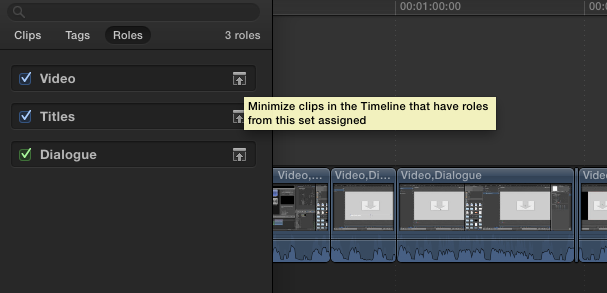
["normal" timeline view... thumbnails, audio waveforms, etc..]
Clicking on those icons will "minimize" the onscreen information (turn off the thumbnails and audio waves, etc) creating "blank" placeholders.
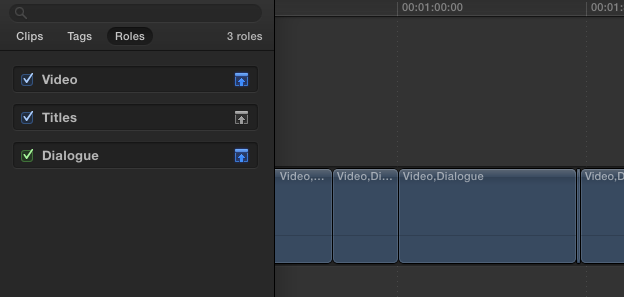
[Video and Dialogue "minimized"]
You can go one step further and select the clips you want to turn off and type V to toggle their "visibility" (this will eliminate anything from those clips from showing up in the canvas -- it will just be "black" and silent until toggled back on — *and* it will dim the clips further [see next image]).
You can then Assign a custom Role (go to Modify > Edit Roles) and create new custom Video role (and possibly audio too, if you need to isolate waveforms and have them show in your workspace). For the clips you want to work with immediately, select them all and Assign Roles > whatever name you used. In the illustration below, I used "Under Construction". (You can also toggle the canvas visibility of the clips off by *unchecking* the role in the Roles inspector.)
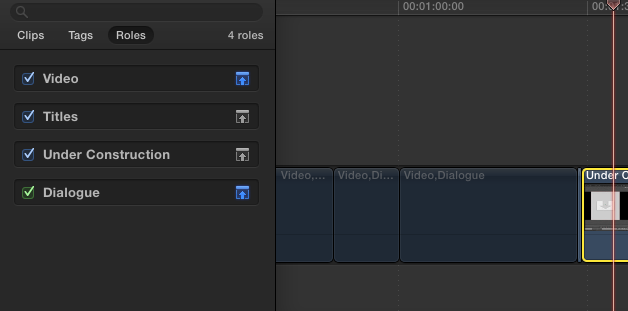
At the right side of the image, you'll see a normal looking clip amongst the "blanked out" clips on the storyline — it was assigned the role "Under Contruction" and its setting overrides the default Video settings. This technique should help you adequately isolate your "working scenes". When you've done, you can either create another role ("finished") or revert the roles back to the plain Video and/or Audio (Dialogue) default roles. (Remember to select and type V again to turn their visibilities back on.)
HTH