Hi nandi,
The formula compares the values in cells B5 and B6.
There is no criterion for the number in B9 to meet, other than being in cell B9.
There is no criterion for the number in B10 to meet, other than being in cell B10.
IF the value in B5 is greater than the value in B6, THEN whatever value is in B9 is copied to B11.
IF the value in B5 is NOT greater than the value in B6, THEN whatever value is in B10 is copied to B11.
The table below shows the effect of that formula, revised to fit the column it is in, for the three possible cases in rows 5 and 6.
The text colour is NOT set in the formula.
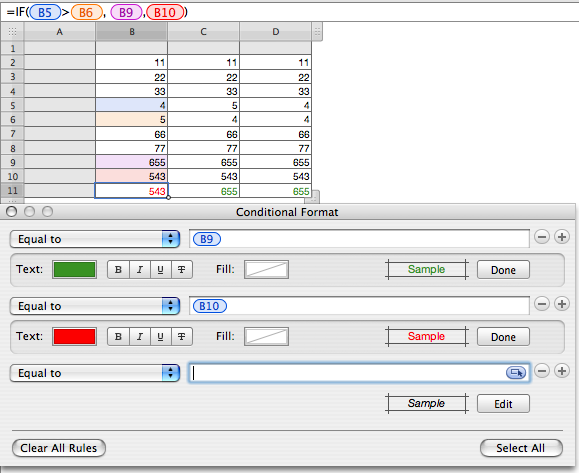
The text colour setting is format not content, and cannot be placed in the formula. It is controlled by a Conditional Format rule, set in the Cell Inspector. The first two rules in the box below the table are for cell B11.
If the value in B11 is equal to that in B9, then the text colur is set to the green shown in the Text: Color Well in the first rule.
If the first rule's condition is NOT met, then the second rule is checked.
If the value in B11 is equal to that in B10, then the text colur is set to the red shown in the Text: Color Well in the second rule.
As those are the only two values possible for B11, no further rules are necessary.
The third (unset) rule is included only to show the icon at the right end of the box where the condition value is entered,
To enter a fixed value, type it into the box.
To reference a cell, click the icon, then click the cell whose vlue is to be compared to the value in B11.
The conditional rules for cells C11 and D11 are the same as for B11, but compare the value in their cells with C9 C10 and D9 D10 respectively.
Regards,
Barry