One of the charming qualities of the Macintosh computer is that most all the software operates in the very same way. So when, for example, you learn to cut and paste in Word, you use the same paradigm and keystrokes to cut and paste in FCP.
And this commonality of operation is based on single underlining principle of using the Mac user interface, which permeates all Mac software: you select something, and then you do something to it.
So in Word, you select a document, and you type in text.
You select a word, and you make it bold.
You select a letter, and you delete it.
You select a sentence, and make it italic.
Of in FCP, you select a clip, and you move it.
You select a filter and apply it.
You select a sequence, and export it.
You select several clips and delete them.
You select and do, select and do, select and do continuously. It is the fundamental way of operating the computer - and since it is fundamental, knowing that can help you find solutions to all kinds of problems.
Now let's apply this to your problem.
First, let's select the FCP Browser by clicking somewhere in it. Now we want to do something - we want to change the way it appears.
Where do you find commands that do things? Well the menus are a good place to start. Menus are full of verbs like Cut, Copy, Paste, Set Default Transition, etc.
Is there a menu that looks like it might have something to do with appearance? Why yes, there is! It's called View!
And when we click on the View Menu, we see one of the option is something the sounds very close to what we want to do, that is control the view of Browser Items, which has a disclosure triangle next to it-
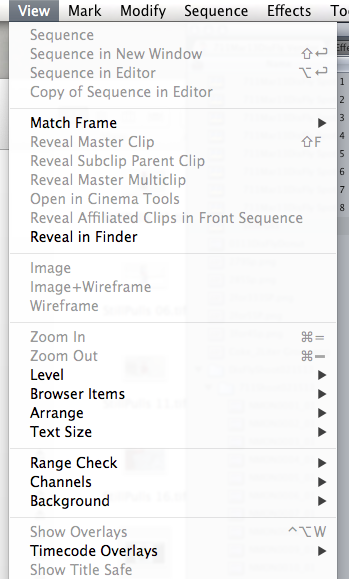
which means there a more options for that category that will be revealed my moving the mouse down to it and hovering over it -
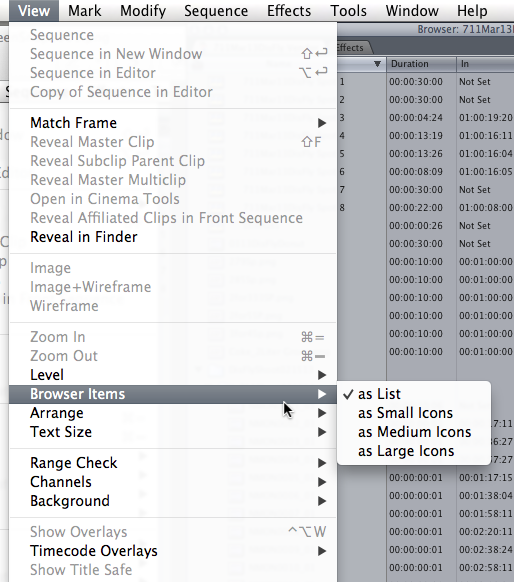
Hey - there's that select and do concept again - we select the Browser Items category in the menu by hovering the mouse over it and we do reveal the options!
And the options are just what we are looking for - we can choose to display the Browser items in List View, Small Icons view, Medium Icons view, or Large icons view. As we want to display the Browser as a List of items, we - you got it - select the List option with our mouse and we do change the view of the Browser to List view.
MtD