The apple repairmen recommended that I reformat the internal drive.
Did he say why? Is there an indication that the file system is corrupted? Otherwise it may not help much with slowness. Or did he mean a clean install; wipe the drive, and install everything new to remove older software? But then migrating from a Time Machine backup will only copy your older software back and not help.
"They" wanted me to go for more RAM, but I cannot see why 2x2gig would not be sufficient.
Aperture can work with 4GB RAM, but only of you do not open other applications like Safari while running Aperture. 4GB was o.k. with Snowleopard, but I see you upgraded to Mt. Lion. The newer MacOS Version are using more RAM. I found Aperture barely usuable with only 4GB and upgraded all Macs to at least 8GB. You can check with the "Activity Monitor" (a utitility program in Applications > Utilities) how much RAM is used. here is an example. Aperture is just sitting there, doing nothing, and already using 1,55 GB RAM. Click the Real Mem column to sort your running processes by memory usage. The Safari processes are also using plenty of RAM, also Mail. There is not much left for the operating system.
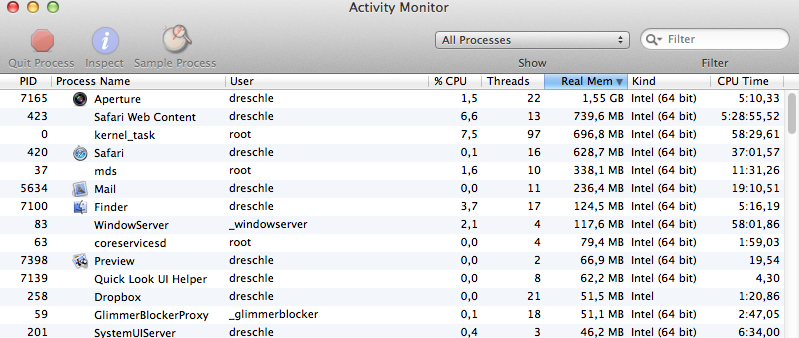
Aperture really slows everything down, having so many photos (23.000) and I thought using an external would speed things up a bit.
When you move the library to an external drive, it may even be slower. Access to an external drive is slower than to an internal, unless you have a very fast connection.
But (23.000) images is not a library size that should Aperture slow down.
Aperture is a program for professionals and designed to cope with libraries of several TB size.
So there is probably something wrong with your Aperture Library. Maybe it needs repairing. Have you used the First Aid Tools lately and reaired or rebuild the library? If not, I'd try that as a precaution before moving the library.
That is when I thought I could use the vaults that I have, that it would take less time.
You can use the vaults, but not directly. The vaults need to be restored as a library, and that may take more time than simply copying.
When you say "working backup" do you mean vaults, or ..?
I meant any backup you have. Try to access your vaults in aperture, update them or something, to be sure, aperture will recognize them. Check the sizes of the vaults, to see, if they are large enough to contain all images.
Edit: can I edit the shots, using a referenced library, or just tag and so on?
You can tag, browse, use the images in the media browser, as screensaver, but not edit or export. For that you will need to connect the external drive. I keep all images that still need editing as managed on my MacBook Pro, and the older images are referencing a second drive.
Regards
Léonie