Hi Michael,
The content of B2 ( "BBB" in my last image) has no effect on the fill colour of that cell. The original table has it's fill colour set to 'none', making the table and all of its cells transparent.Here's the original table again, this time with the fill colour and conditionally set fill colour removed from column A, and with an oval shape, filled with a colour gradient placed behind it. Note that the shape can be seen through all cells except those in the Header Row (1) and the Footer Row (11).
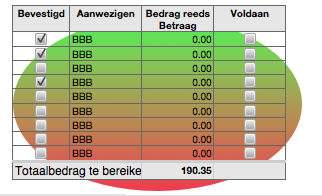
The colours are the result of a fill colour (salmon) and a conditional fill colour (green) applied to a second table. In practice, text in the second table is given the same default colour as the fill colour and the same conditional colour as the conditional fill colour. For this illustration below, I've chosen hues that are slightly different to permit seeing the text in each of these cells. Here is the same table shown above, with the oval shape taken away, and the second table shown below the original:

Note that the second table is a single column table, has a Header row, but no footer row, is the same width as the original table, and has rows that are the same height as the corresponding rows in the original table.
The formula on this table, entered into cell A2, and filled down to A10, is shown below:
A2: =Table 1 :: A2
Each cell corresponding to a checked box contains "TRUE"; each corresponding to an unchecked box contains "FALSE".
The Conditional format rule (shown in my post above) sets the fill and text colour to green if the cell contains "TRUE".
When the second table is placed behind the original, the colours show through, and the rows appear to be coloured.
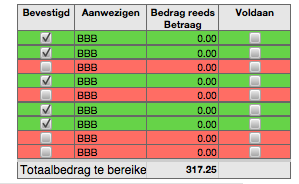
Note that two more people have now confirmed, their rows are coloured, and the total has increased.
The total is calculated in cell C11 by counting the checked ("TRUE" boxes, and multiplying the price per person by that count:
C11: =63.45*COUNTIF($A,TRUE)
Regards,
Barry