Hi
Please - as I'm not native in English - it would help a lot with an easier way to describe Your problem.
I try to tell how I do go from iMovie to a DVD (if that can be of help) 😉
In iMovie'08 or 09 or 11 ( I assume that You are using this )
• Select the Movie project
• Share to Media Browser (first alternative)
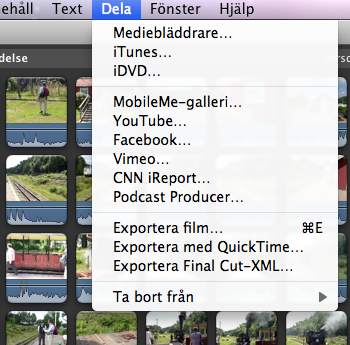
• Here select MEDIUM (or Large) - NOT to iDVD or as HD or other resolution as resulting DVD will be bad.
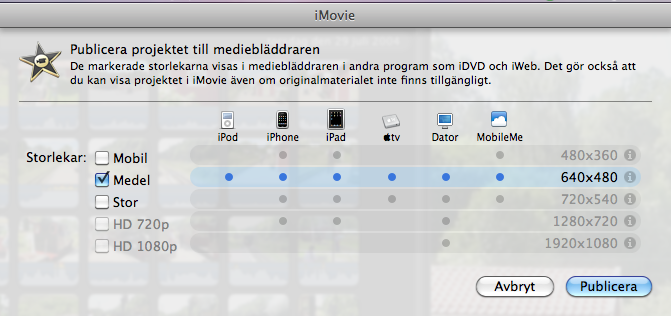
• Close iMovie
• Open iDVD
• Select a Brand New iDVD Project (first top option)
• Here select a Theme You like - I prefer from Old Themes - "Brushed Metal" as this takes very little space and without Animations and Audio (on Menu) - near to zero problems
• Then import movie from Media Button (down to the right) and Movies
• Now most of us found it best to - Save as a DiskImage - and test this by using Apple DVD-tool
• Plays OK ?
• Then either burn
- by letting iDVD re.calculate once more - or -
- by using Apple Disk Util-tool - and burn the .img file
a. Use Good brand of DVD - I only use Verbatim
b. If to be played on even older DVD-players use - DVD-R (as DVD+R are more modern and DVD+/-RW usually don't work OK)
c. SET DOWN BURN SPEED ! - I set this to x2 or x4 max. ! VERY IMPORTANT !
Yours trying - Bengt W