My iPhone speaker is not working, why?
Hello, I recently bought an iPhone 4S and The speaker is not working. What can I do?
iPhone 4S
Want to highlight a helpful answer? Upvote!
Did someone help you, or did an answer or User Tip resolve your issue? Upvote by selecting the upvote arrow. Your feedback helps others! Learn more about when to upvote >
Did someone help you, or did an answer or User Tip resolve your issue? Upvote by selecting the upvote arrow. Your feedback helps others! Learn more about when to upvote >
Hello, I recently bought an iPhone 4S and The speaker is not working. What can I do?
iPhone 4S
Hello soniamauas,
I was researching the issue you are describing and found an article that just may get you going. It is called iPhone: Can't hear through the receiver or speakers found here: http://support.apple.com/kb/TS1630.
Symptoms
When someone calls, I can't hear them through the receiver or speaker phone, and I can't hear music through the speaker. I also can't be heard by someone who is calling me.
Note: iPhone has one speaker, which is adjacent to the dock connector. On iPhone 4 or later models, the speaker is to the right of the dock connector. On earlier iPhone models, the speaker is to the left of the dock connector.
Resolution
For other troubleshooting tips, see:
All the best,
Sterling
Hello soniamauas,
I was researching the issue you are describing and found an article that just may get you going. It is called iPhone: Can't hear through the receiver or speakers found here: http://support.apple.com/kb/TS1630.
Symptoms
When someone calls, I can't hear them through the receiver or speaker phone, and I can't hear music through the speaker. I also can't be heard by someone who is calling me.
Note: iPhone has one speaker, which is adjacent to the dock connector. On iPhone 4 or later models, the speaker is to the right of the dock connector. On earlier iPhone models, the speaker is to the left of the dock connector.
Resolution
For other troubleshooting tips, see:
All the best,
Sterling
El problema persiste sigo sin que mi iphone suene en llamadas, audio, etc.
I had the same issues and none of cleaning headset jack with cotton swab, cleaning debris and restarting the iPhone worked. It seemed like It happened after I updated a software so I did the following as suggested by apple support and it worked.
Use iTunes to restore your iOS device to factory settings
You can use iTunes to restore your iPhone, iPad, or iPod touch to factory settings and the latest version of iOS.
Restoring iOS software deletes all your data and content from your device, including songs, videos, contacts, photos, and calendar info.
Before you restore your device
Restore your iOS device
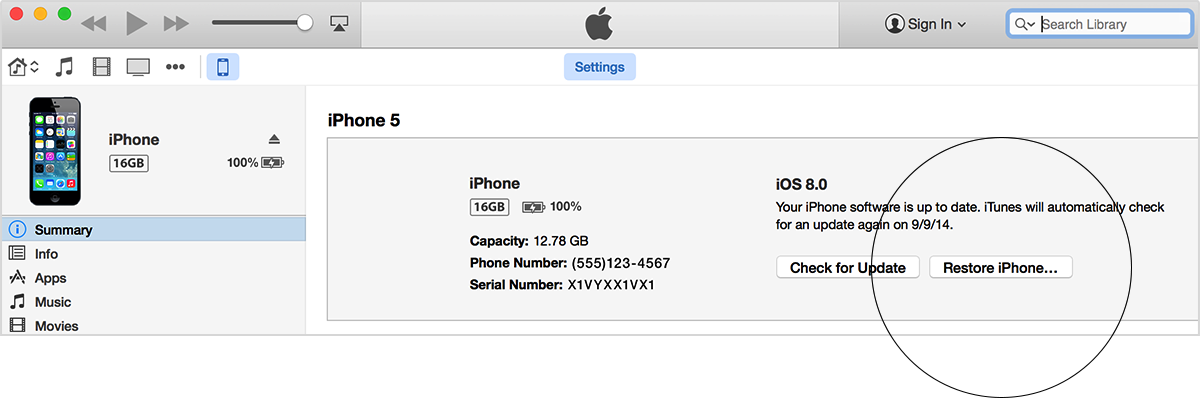
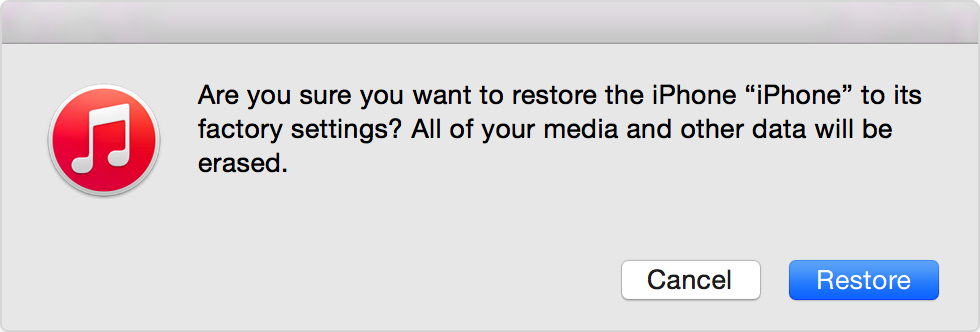
What worked from me is I set an alarm of a minute later,as soon as it started ringing I shut the alarm,my speake for activated.
My iPhone speaker is not working, why?