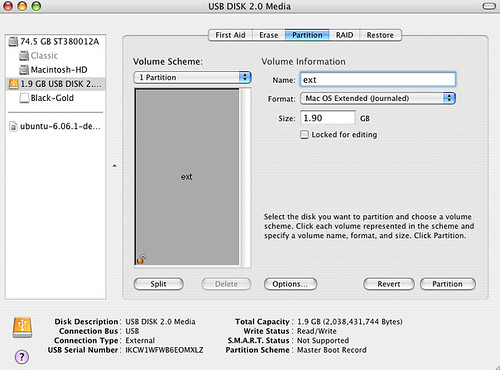Q's-Wiping/Reinstalling iMac G5 PPC (10.4.11) for donation
My parents recently purchased a new 2012, 21.5” Intel Core i, iMac with OS 10.8 installed.
They wish to donate their old iMac G5 ALS PowerPC (20”) computer to a local charity. It came with OS 10.4 installed and they never upgraded, but did install all Tiger updates to 10.4.11.
Before donation, I want to wipe the hard drive, and then do a clean install of OS 10.4, iWork ’06 and MacFonts2, from their original discs.
Additional information:
> The original RAM (512k) was replaced by 2 - 1 GB cards in Dec ’11.
> The OS X discs are as follows:
Disc 1 = Mac OS X Install Disc 1 Disc 2 = Mac OS X Install Disc 2
Mac OS ver. 10.4 Disc ver. 1.0
AHT ver. 2.5.1 2Z691-5493-A
Disc ver. 1.0 Includes Mac OS 9.2
2Z691-5317-A
Because Apple no longer supports the PowerPCs AND Tiger OS 10.4, the only way I could transfer my parents’ files and maintain their original dates, etc. is by plugging a Fire-Wire 9-6 Pin Cable cord into the iMac G5 PPC, and to a Thunderbolt to Fire-Wire adapter, which in turn, was plugged into my 2012 Mac Mini (OS 10.8). Then by putting the PPC iMac in Target disc mode, I could copy over (almost) all files.
Unfortunately, figuring this all out took a long time, because my background has been in PC’s since 1984. I briefly owned an iMac Pro in 2006 before it was stolen from my car. Unfortunately I could not afford to replace it due to a high deductible on my Homeowner’s Policy.
When my parents purchased their new iMac, I decided to get a Mac Mini, to help them adjust to the jump from Tiger to Mountain Lion, etc.
Here are my concerns:
1. I was able to copy most of the old folders on the PPC iMac to a “holding” folder on the desktop of my Mac Mini.
Then I compared the “Get Info” of the Source file/folder to the Target disc’s file/folder “Get Info”. Most folders copied over with no differences noted.
Should I be concerned about those files that would not duplicate?
How / where can I find out which files are okay, if they aren’t completely duplicated?
(since I will need some application/system files from the copied files).
Examples of these are:
- System / Library / Frameworks / JavaVM.framework
- System / Library / PrivateFrameworks / Install.Framework / Versions
System / Library Size
Files
Source folder 1,893,633,028 36,066
Target folder 1,514,639,237 26,653
Difference 378,993,791 9,413
Missing 378,671,851 9,358 Frameworks / JavaVM.framework
Missing 321,940 55 PrivateFrameworks/Install.Framework/Versions
0 0
2. How can I install all the Tiger updates from 10.2 thru 10.11, if I cannot do a clean download straight from Apple.com?
> If I am to copy the updates from the Target disc files that I copied to my Mac Mini, will they be recognized as legal copies?
> If so, how do I identify the correct update files to target? (i.e., are they hidden?).
> How do I find them in the system folders?
3. I don’t want to wipe the hard drive until I know I’ve got the stuff I need to properly reinstall the OS to 10.4.11, afterwards.
Somewhere I read that I might need to use a stand-alone installer so I can target specific files in specific areas.
Can anyone make sense out of all this information?
It is probably very telling that I have a PC background with the kind of questions posed above.
I have Googled many issues and have called AppleCare on my parents behalf to get to this point. I think I am close to being able to wipe the iMac G5, but need some answers and MORE importantly, some MORAL SUPPORT!
Note: my parents will be 80 years old this year, and the new Mac is their 3rd Mac since 1999.
They recently learned how to use a first generation iPad that was given to them. A couple about to celebrate 60 years together and never afraid to learn something new!
Sorry about the length of this query. I will be on and off the ‘net during the next couple of days, but I will get back to any queries for clarification ASAP.
When I’m not working on one of my computers, I volunteer at a local library. THANKS!
Mac mini, OS X Mountain Lion (10.8.4), MS Office:Mac 2011, Pages '09,