Hi AJ,
From your screen shot it appears that you have two blocks of data on one Table. I am not really sure, because the Row numbers are partly obscured.
Try this.
Save your work if the document is open.
Make a copy of the document to try this method.
Here I have reproduced some of your screen shot with imaginary values:
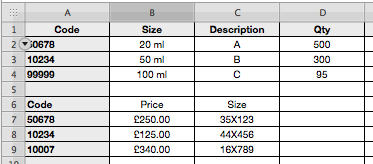
In the first block of data, there is a Code (99999) that does not appear in the second block of data. Similarly, Code 10007 in the second block does not appear in the first block. I did this to play Devil's Advocate.
Click on the Reorganize button in the tool Bar and Sort the entire table by Column A (Code):
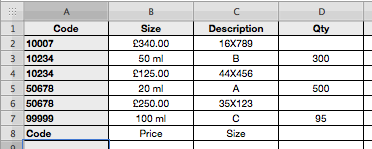
That will show that Codes 10007 and 99999 are on their lonesome, but the other codes pair up. If you really do have "millions" of Codes, you will need some sophisticated formulas to compare consecutive Rows and find the lonesome Codes.
I think there is another way. Go back to your original document and make another copy to play with.
Here it is, and I have split the two blocks of data into two real Tables. That is the Numbers way: separate Tables for discrete blocks of data:
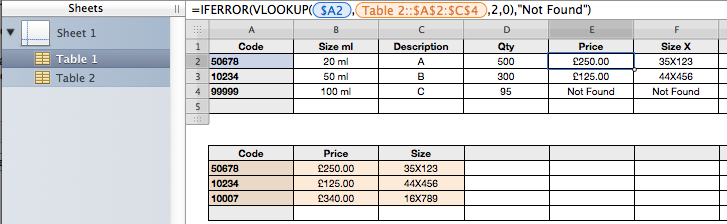
The formula in Cell E2 of Table 1 is:
=IFERROR(VLOOKUP($A2,Table 2::$A$2:$C$4,2,0),"Not Found")
Fill Down in Column E.
The formula in Cell F2 of Table 1 is:
=IFERROR(VLOOKUP($A2,Table 2::$A$2:$C$4,3,0),"Not Found"
And Fill Down in Column F.
Those formulas will grab the values in Table 2 and place them beside the corresponding Code in Table 1. As there are two Size columns in the data, I have called them Size ml and Size X.
"Not Found" shows that Code 99999 does not occur in Table 2. However, this method will not tell you that Code 10007 does not occur in Table 1.
Regards,
Ian.